
Click the Configuration tab to configure the display settings, as shown below:

You can change the default colors and labels used for alert priorities and severities to more closely match the needs and norms of your organization.
To configure the priority look and feel:
Access the Alert Severity and Priority settings by clicking the Configuration tab and then selecting Alert Severity and Priority from the Display Settings area, as shown above.
The Alert Severity and Priority Configuration tab appears.
Configure the priority as shown below:
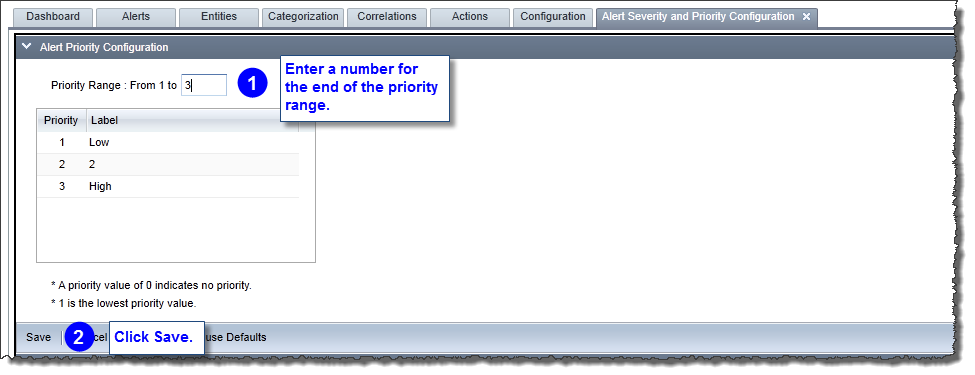
The default end number for the priority range is 3 and you can enter a number up to 100.
To configure the severity look and feel:
Access the Alert Severity and Priority settings by clicking the Configuration tab and then selecting Alert Severity and Priority from the Display Settings area, as shown above.
The Alert Severity and Priority Configuration tab appears.
Configure the severity as shown below:
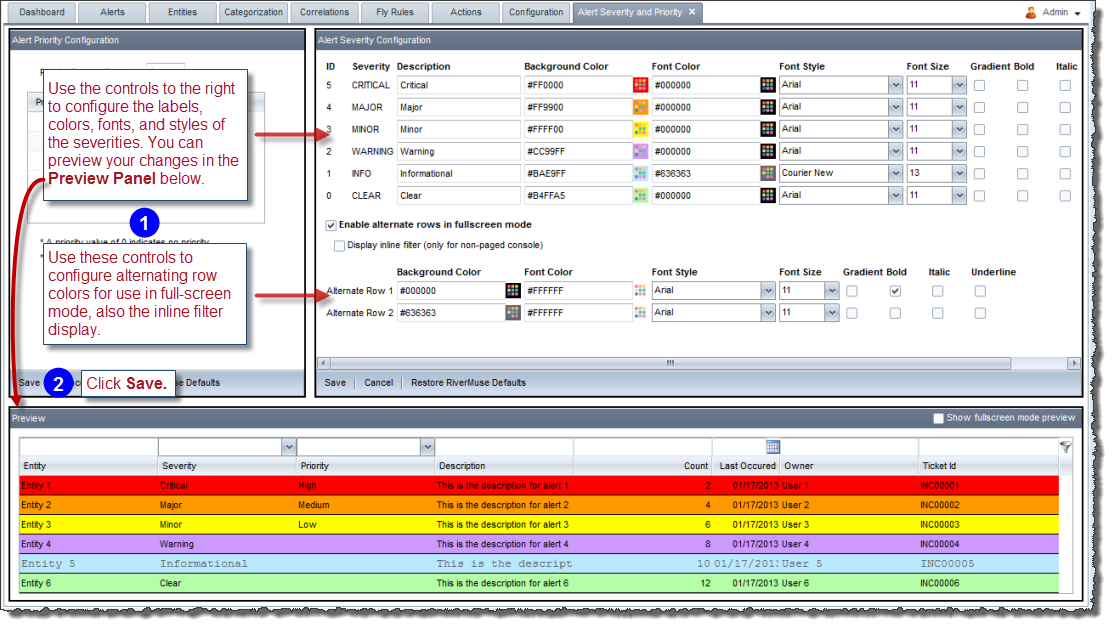
You can select the size of the RightITnow logo, or you can even upload your own logo to replace the RightITnow logo. You can also configure the background color and image.
To configure display preferences:
Access the Display Preferences settings by clicking the Configuration tab and then selecting Display Configuration from the Display Settings area, as shown above.
The Display Configuration tab appears.
Configure the display as described below:

Note: You should use an image editor to create a logo to the exact size you choose above, otherwise the image may appear distorted.
Click Save.
You can publish RSS feeds from the Alerts Console, and you use the RSS Feed Template settings to configure the look of the RSS feeds.
To configure the RSS Feed Template:
The RSS Feed Template tab appears.
Configure the RSS Feed Template settings as illustrated below:
