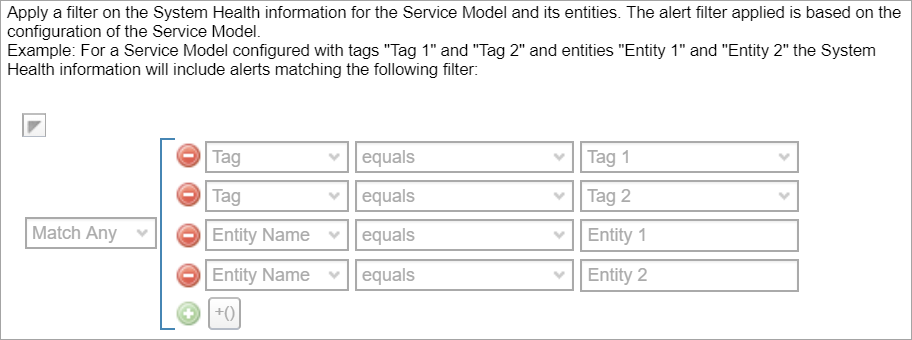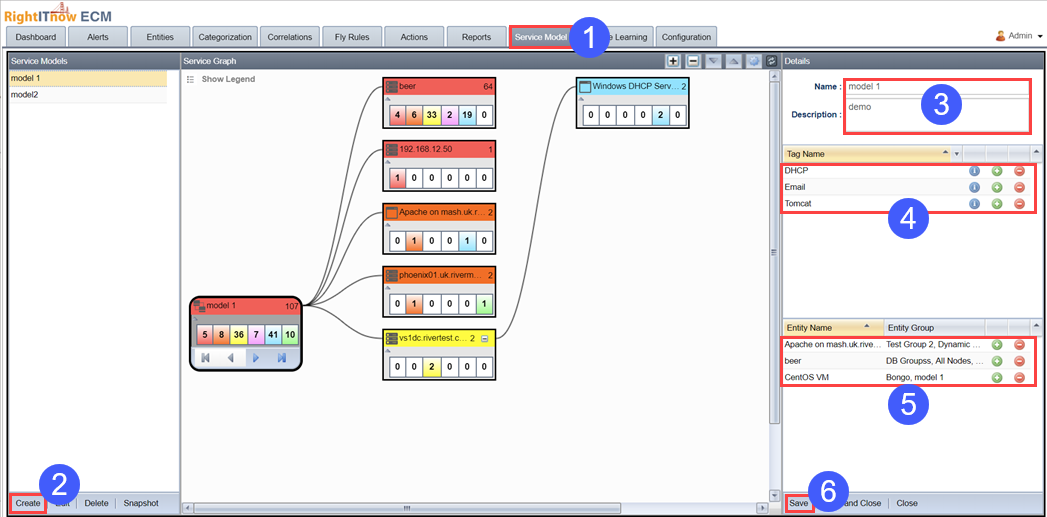
 icon, the Select an Entity dialog box appears, listing the entities,
and associated aliases and entity groups.
icon, the Select an Entity dialog box appears, listing the entities,
and associated aliases and entity groups.You can use the Service Model tab to construct a logical representation of the entities that make up a Service (such as a Web Application) and the relationship between these entities. The service model can be inferred by ECM from the usage of Service Tags on alerts. For example, the Service Model for a web application may include physical and virtual machines in various geographical locations, the database and web server applications hosted on these machines, and the components of these machines and applications which may affect the availability and performance of the web application as a “service."
To create a service model:
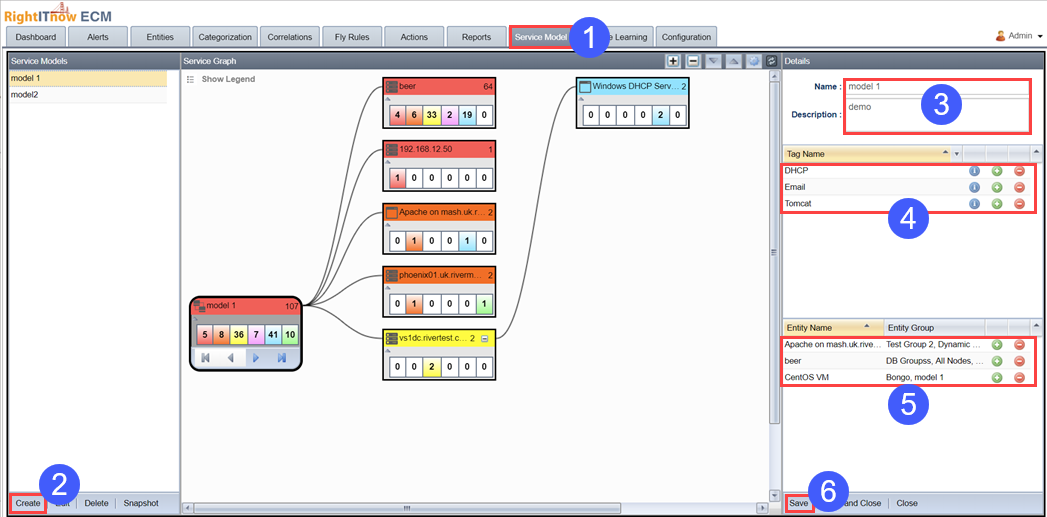
 icon, the Select an Entity dialog box appears, listing the entities,
and associated aliases and entity groups.
icon, the Select an Entity dialog box appears, listing the entities,
and associated aliases and entity groups.ECM generates the Service Model using the given entities and those associated with the alerts tagged with the given tags. The existing relationships between these entities is depicted in the Service Model. The service model appears in the Service Graph pane. The service graph pane works much like the entity graph pane. See Using Entity Graph.
RightITnow ECM offers a service model snapshot feature that automatically creates a new Entity Group with the same name as the selected Service Model and adds all member entities to this group. RightITnow ECM does not update generated Service Entity Groups to reflect the Service Model membership according to the changing alert tags. You can manipulate these groups in the Entity Console, and you can replace them by taking a new snapshot.
To take a snapshot of a service model:
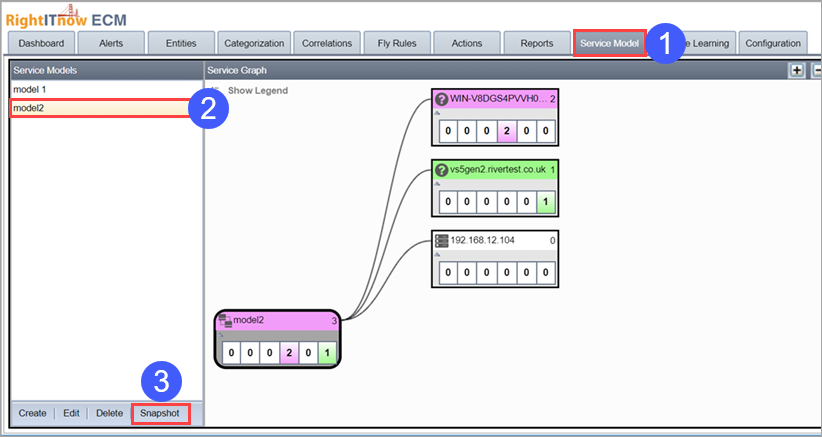
To apply the service model filter to system health:
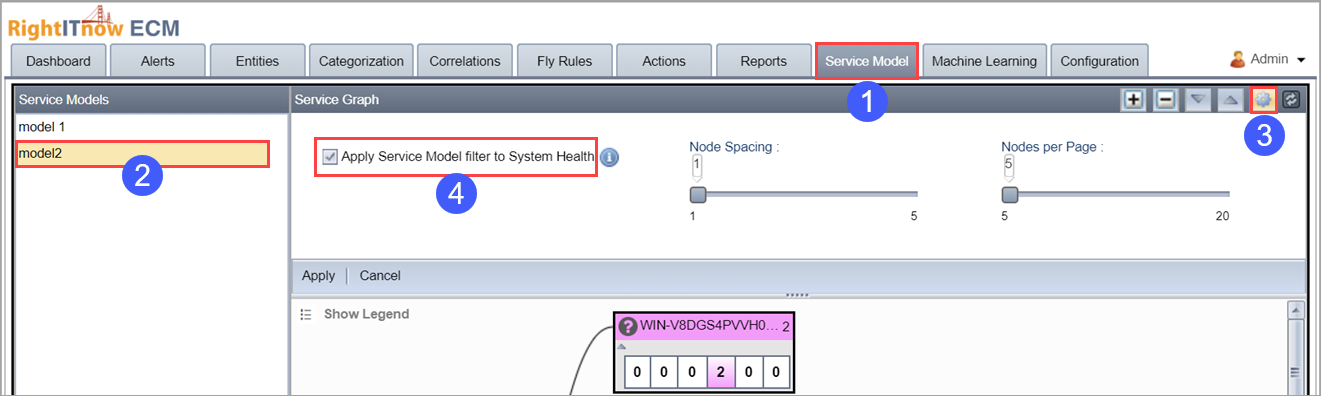
The following illustration describes the results of this action: