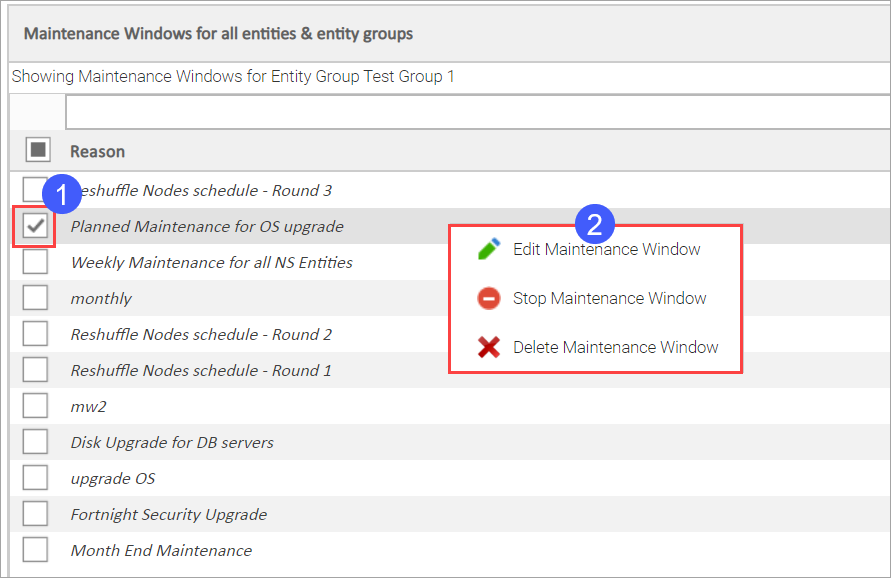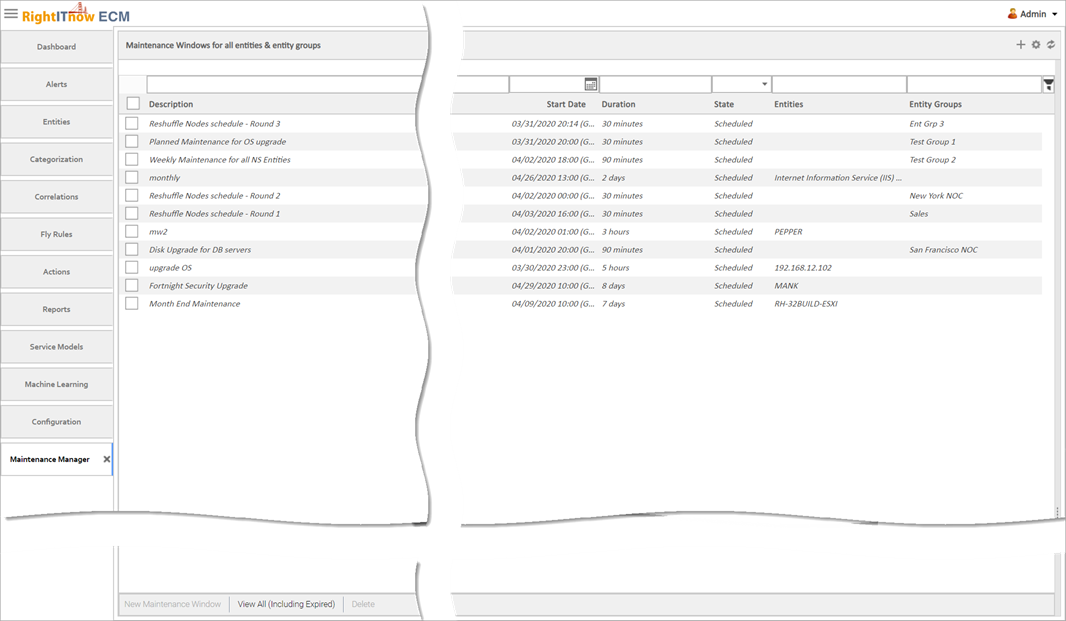
The Maintenance Manager presents a single pane view of all the maintenance windows for entities and entity groups.
To use the Maintenance Manager, invoke it in one of the following ways:
Invoking the Maintenance Manager this way displays all active maintenance windows.
To invoke the Maintenance Manager from the Configuration tab, click the Configuration tab and then select Maintenance Manager from the Utilities area, as shown here. This invokes the Maintenance Manager with all active maintenance windows displayed:
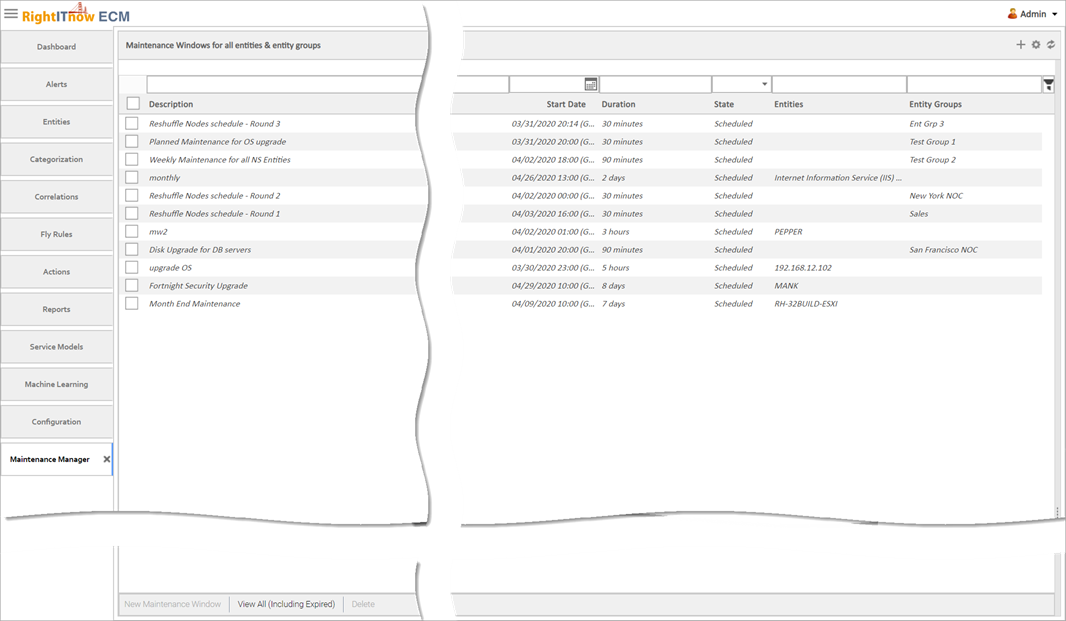
You can also view expired maintenance windows along with active ones by clicking View All (Including Expired Schedules) at the bottom of the window.
Invoking the Maintenance Manager this way displays only the maintenance windows associated with the entities and entity groups chosen from the Entities Console. You can also then create maintenance windows for these entities and entity groups.
To invoke the Maintenance Manager from the Entities Console:
Click the Entities
tab.
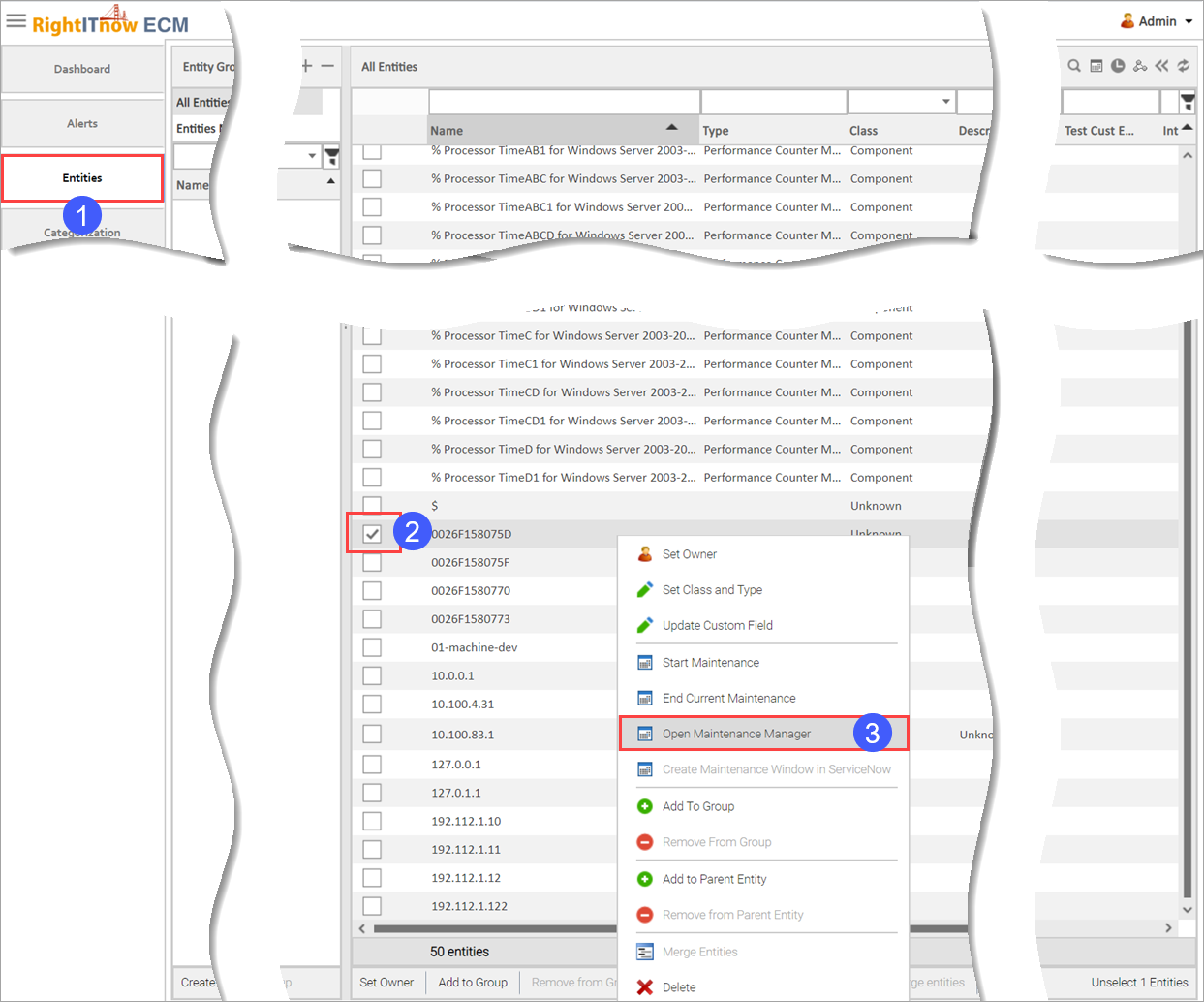
Select the desired entities or entity groups.
Right-click, and then select
Open Maintenance Manager.
The Maintenance Manager appears, displaying only the active maintenance
windows for the entity groups and entities you selected from the Entities
Console  .
Often, there will not be any, but you can create one.
.
Often, there will not be any, but you can create one.
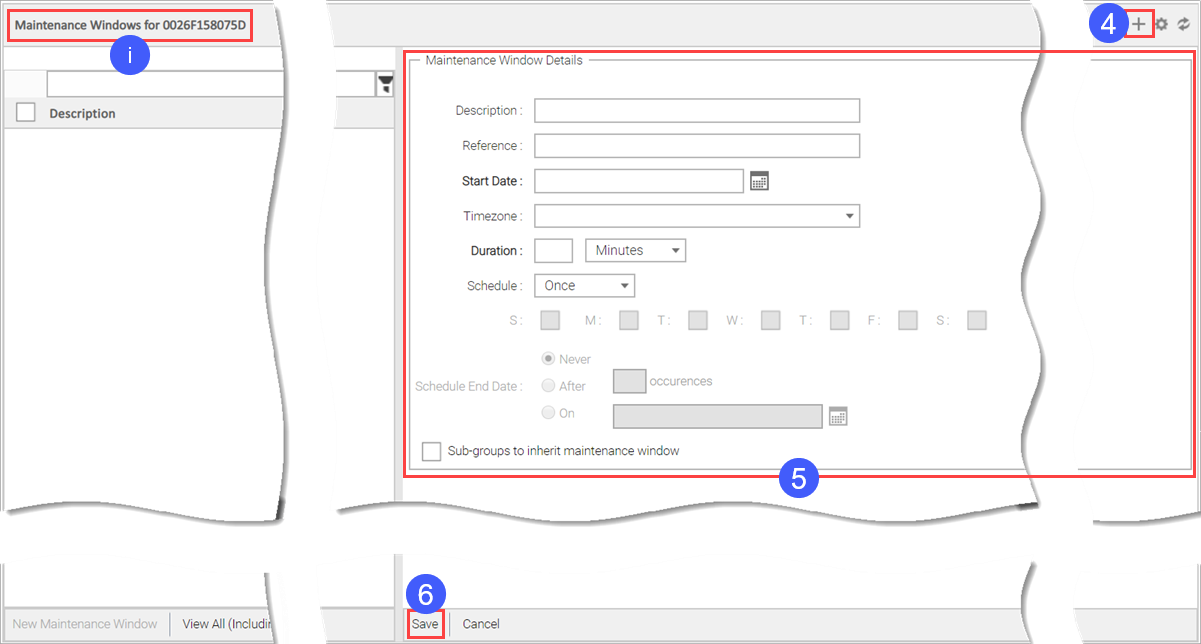
Click the + icon to add a maintenance window.
Configure the maintenance settings in the resultant window.
You can configure default maintenance window settings that apply when triggering the Start Maintenance action on an entity from the Entity Console, which creates a new maintenance window for the entity with these settings and the start time set to the time of creation.
To configure the default maintenance window:
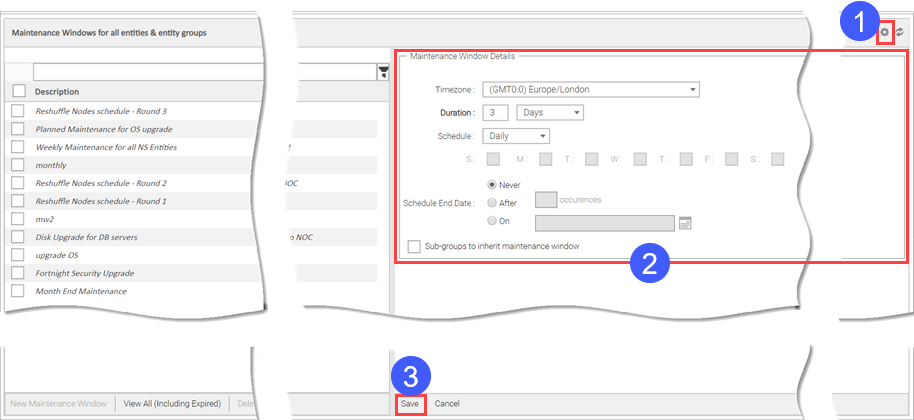
To edit, stop, or delete a maintenance window: