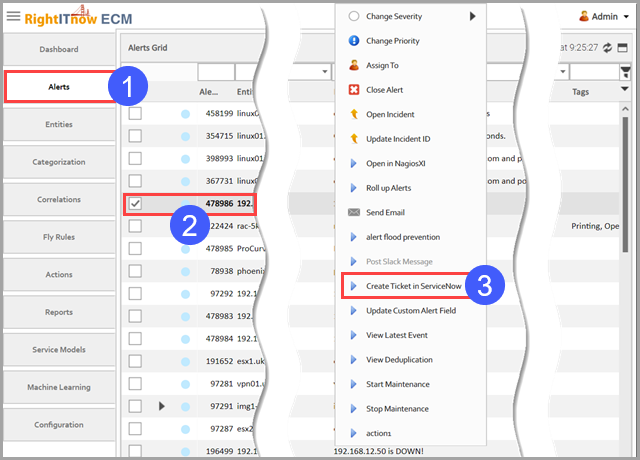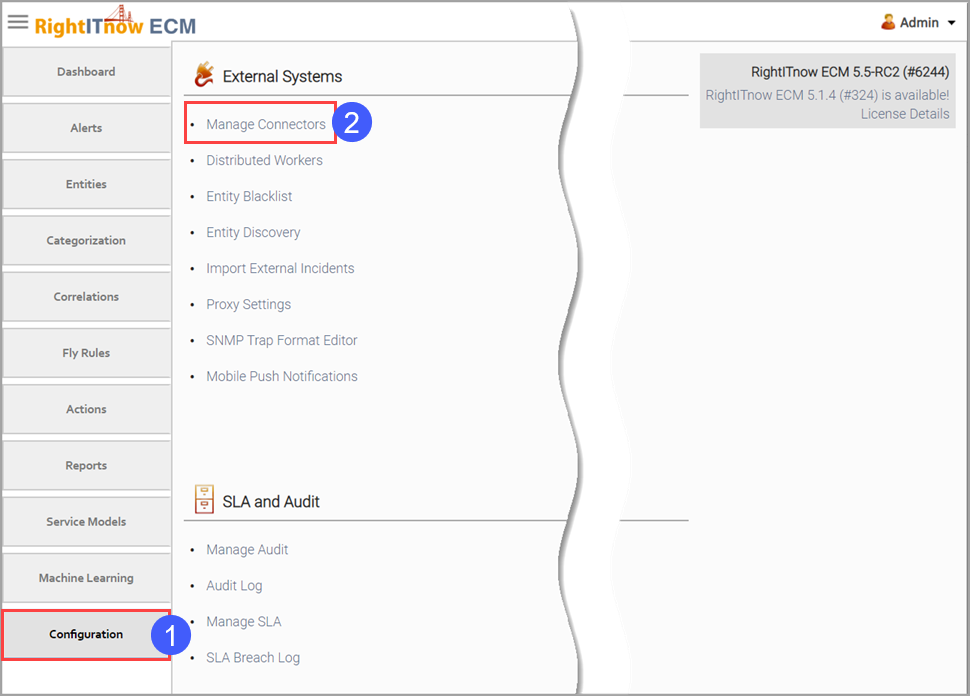
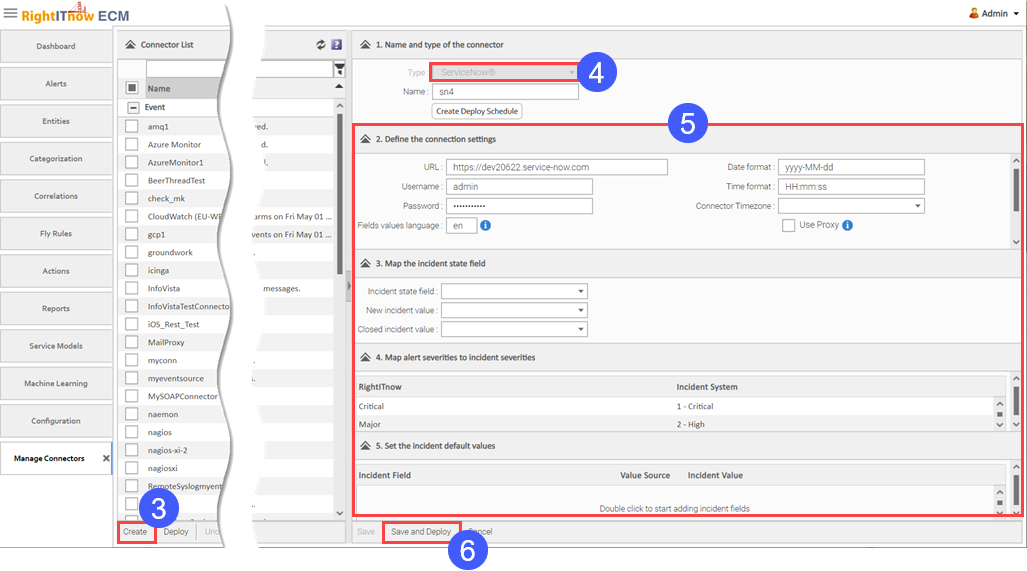
To create an incident ticket in a third-party system, such as ServiceNow:
To configure the incident system connector:
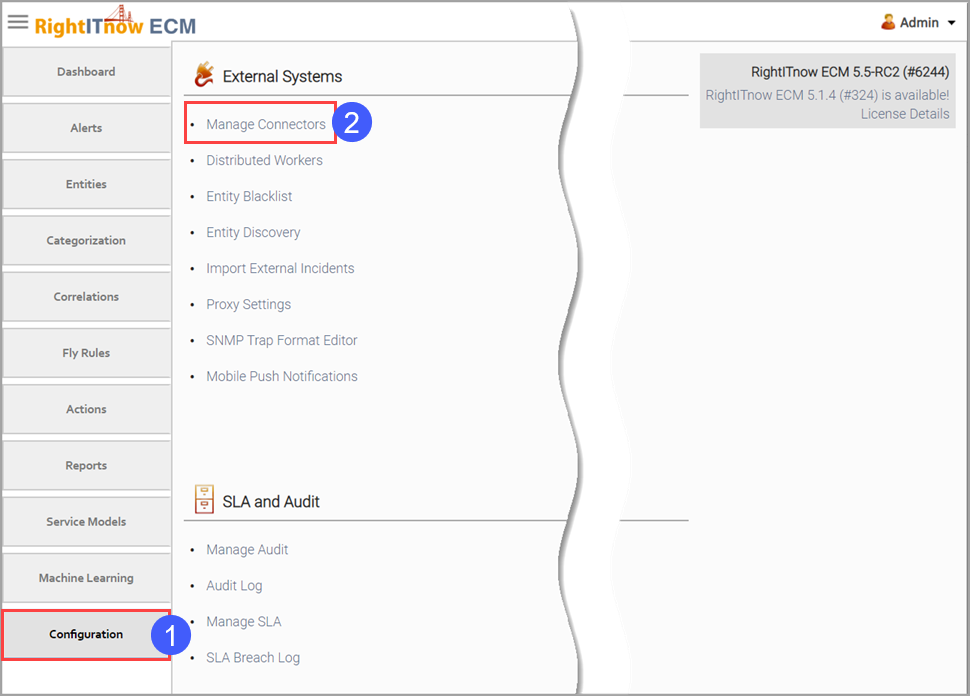
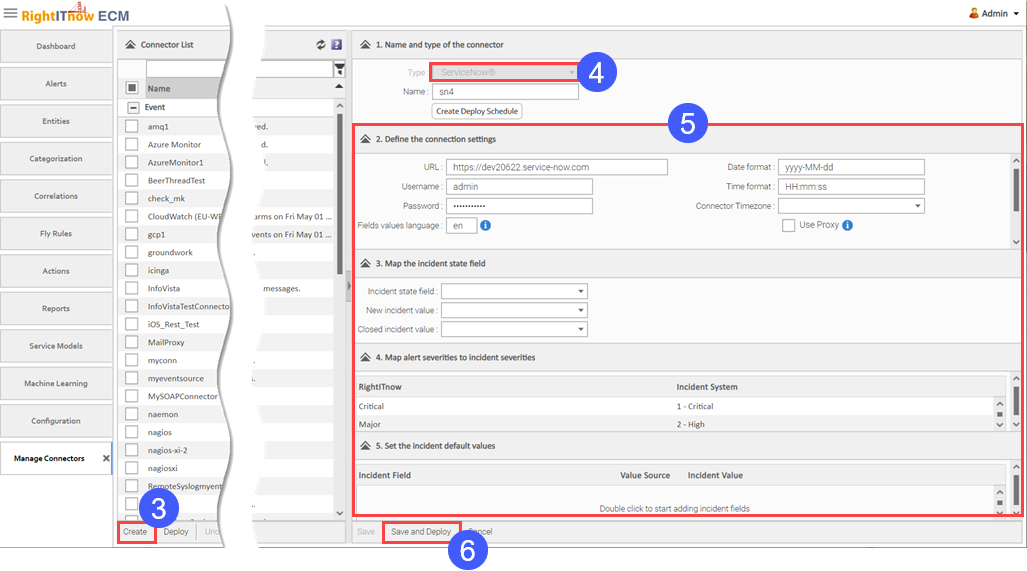
ECM has a default create incident action that allows you to create an incident with the default parameters set in the connectors section.
To access this action, right-clicking at step 2:
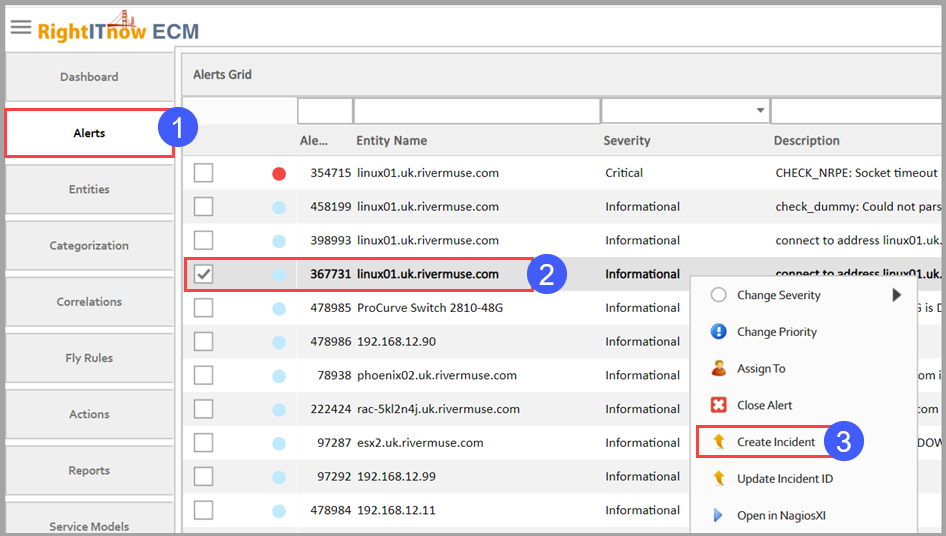
This action menu item becomes an open incident action once the incident is created, allowing you to access the incident record directly from ECM.
To create your own incident creation action rather than using the default functionality described above:
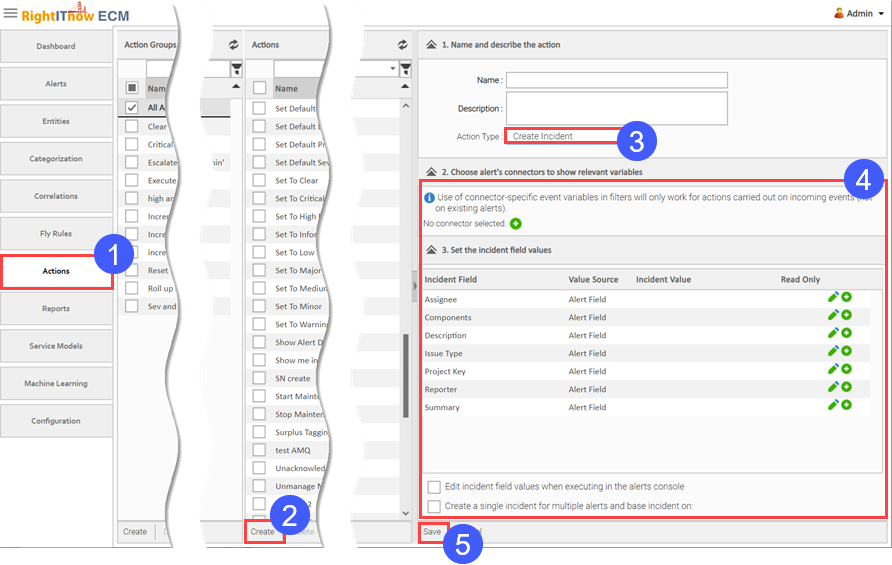
The following illustrations describe the Create Incident action fields.
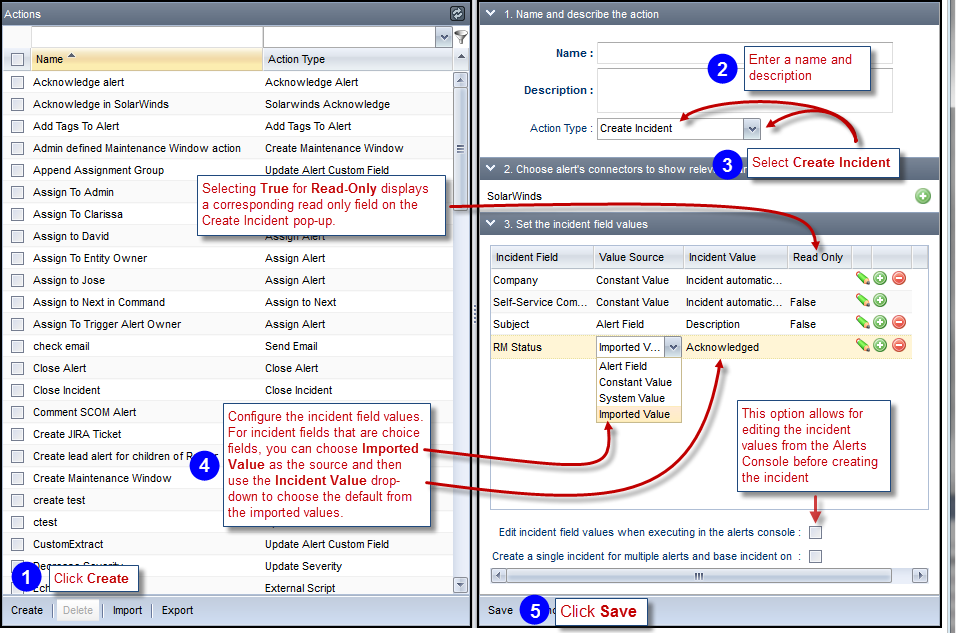
If you select Constant Value in step 4 above, then you can add the constant value, including connector tokens, as shown below:
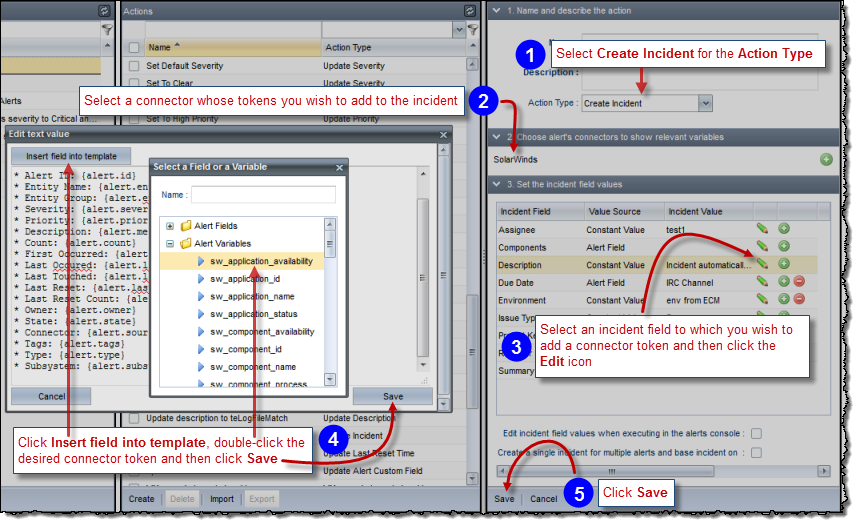
If you select the Edit incident field values when executing in the Alerts Console option, then when a user executes the action in the Alerts Console, a window appears with the current values, allowing the user to change them before triggering the alert. See Inserting Incidents for how that works in the Alerts Console.
To add the action to the Alert Console menu:
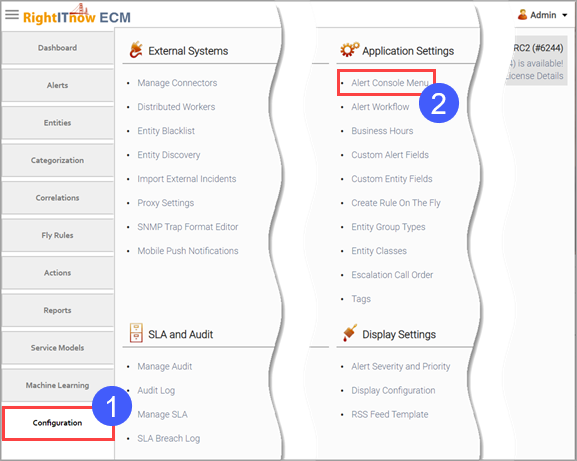
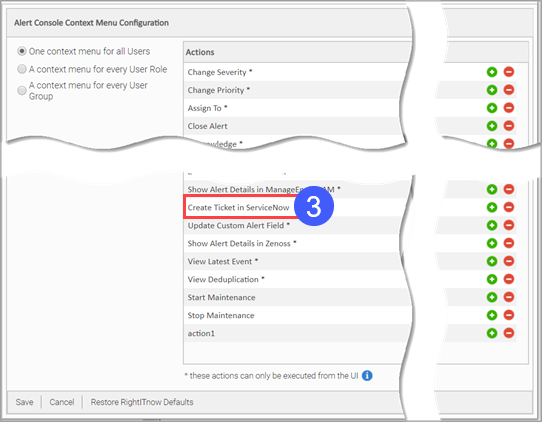
To select the action from the Alert Console menu: