 below:
below:RightITnow ECM (Event Correlation Manager) analyzes events, dismissing those you do not care about and creating alerts for and taking action on alerts you do care about.
Setup and Configure the System - Use the Configuration tab to configure display settings, connectors, and users. If you are reading this online help, then chances are the system is already basically configured. You can also use the Configuration tab to stop and start connectors.
Create Entity Groups - Use the Entities tab to group entities into groups for more efficient maintenance, monitoring, and flexible reporting.
Categorize Alerts - Use the Categorization tab to decide if an upcoming event should be de-duplicated into an existing alert or if it should become a new alert.
Create Actions - Use the Actions tab to create actions you can automatically trigger when RightITnow ECM encounters conditions set by you. This is a way to resolve issues before they make their way to the help desk. You may also add actions to the Alert Context menu that is available to you when you right-click an alert on the Alerts tab.
Correlate Alerts with Actions - Use the Correlations tab to create workflows that trigger actions when RightITnow ECM encounters conditions set by you. For example, RightITnow ECM may request a new polling event via a linked monitoring system in order to check on the status of a device that has been inactive for some period of time. Based on the results, it can decide to raise or lower the priority of the alert, email a supervisor or escalate the alert to the Service Desk as an incident for deeper troubleshooting. Removal of open alerts when a problem solution pair is encountered is another example of IT operations process automation.
Check Alerts - Use the Alerts tab to monitor and act on open alerts. You can perform built-in actions, such as changing severity, closing, and assigning; and custom actions you can build make available on the right-click context menu on the Alerts tab.
Outside of the foregoing process, you can use the Dashboard tab to view system and business process status at a glance.
Access RightITnow ECM's main functional areas by clicking the tabs along
the side. See  below:
below:
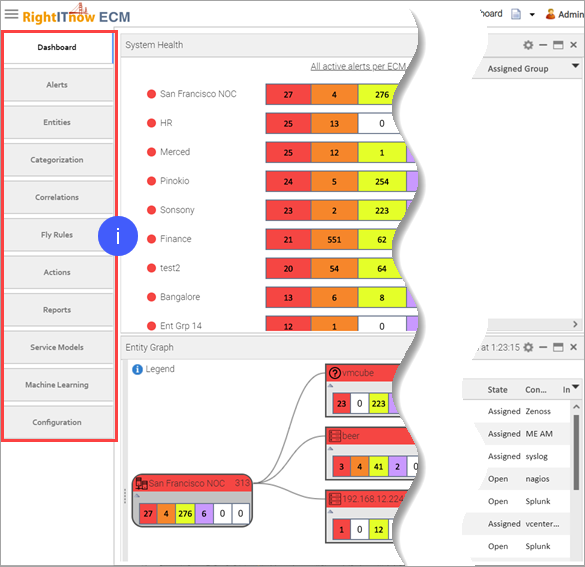
After clicking the tab, the corresponding page appears.
RightITnow ECM allows you complete control over the tabular data it presents to you. For example, you can enter a character or select from a dropdown list to find data more quickly:
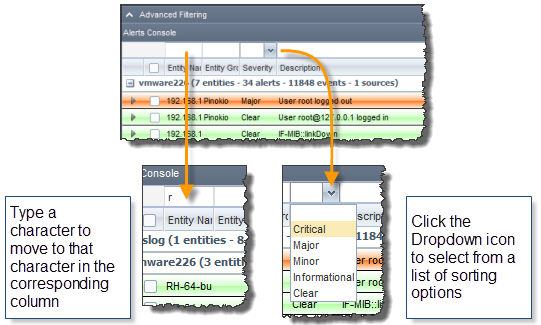
To sort and filter data by date:
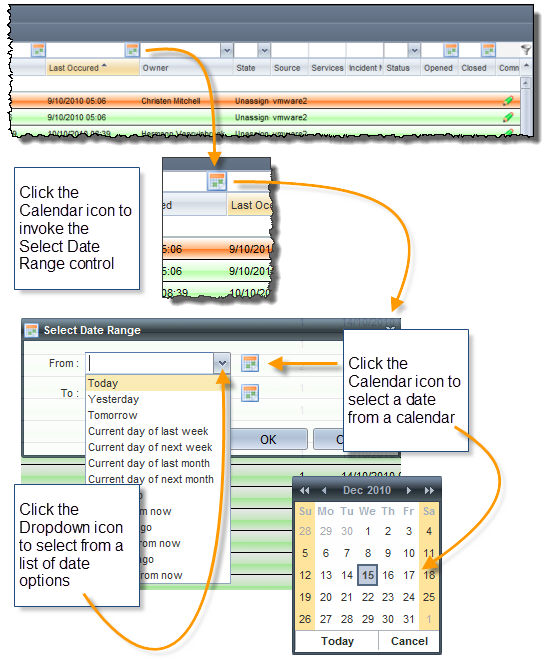
Various areas of the RightITnow ECM allow you to drag and drop elements on the screen:
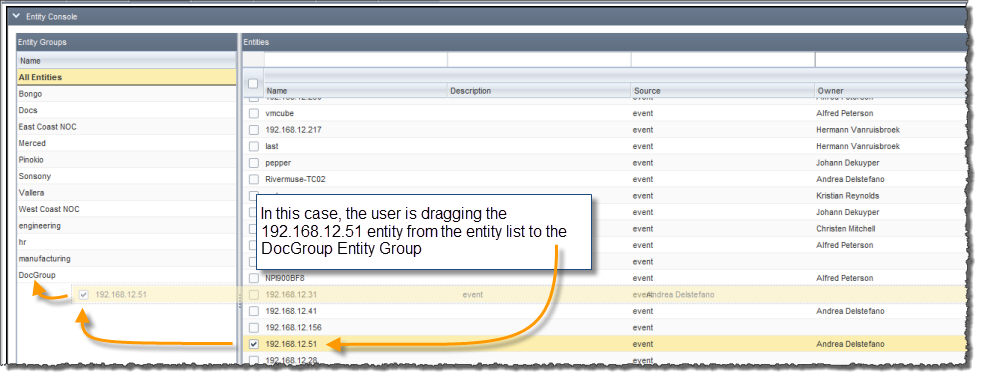
You may encounter the Condition Builder when building rules in RightITnow ECM:
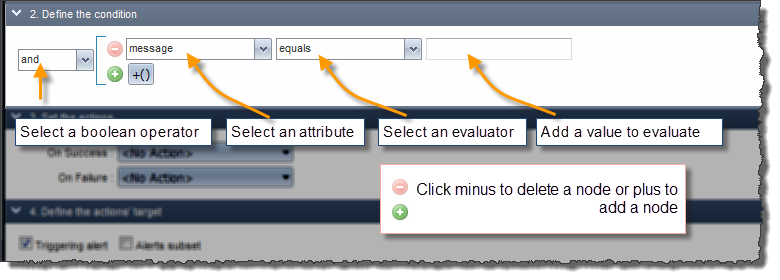
You can click the Expanded Condition Builder Icon to invoke a larger condition builder for easier editing:

You can Shift-click items to select multiple contiguous items, and Control-click items to select multiple non-contiguous items. See Selecting Multiple Items in the User Interface.