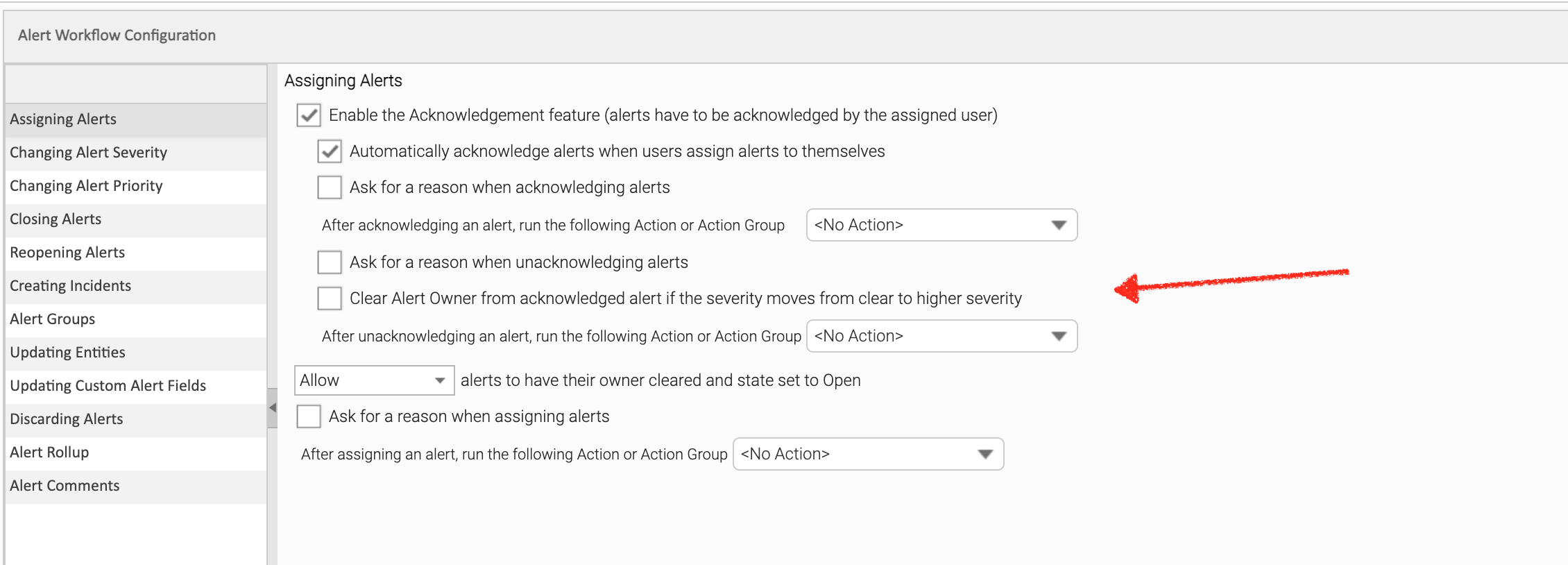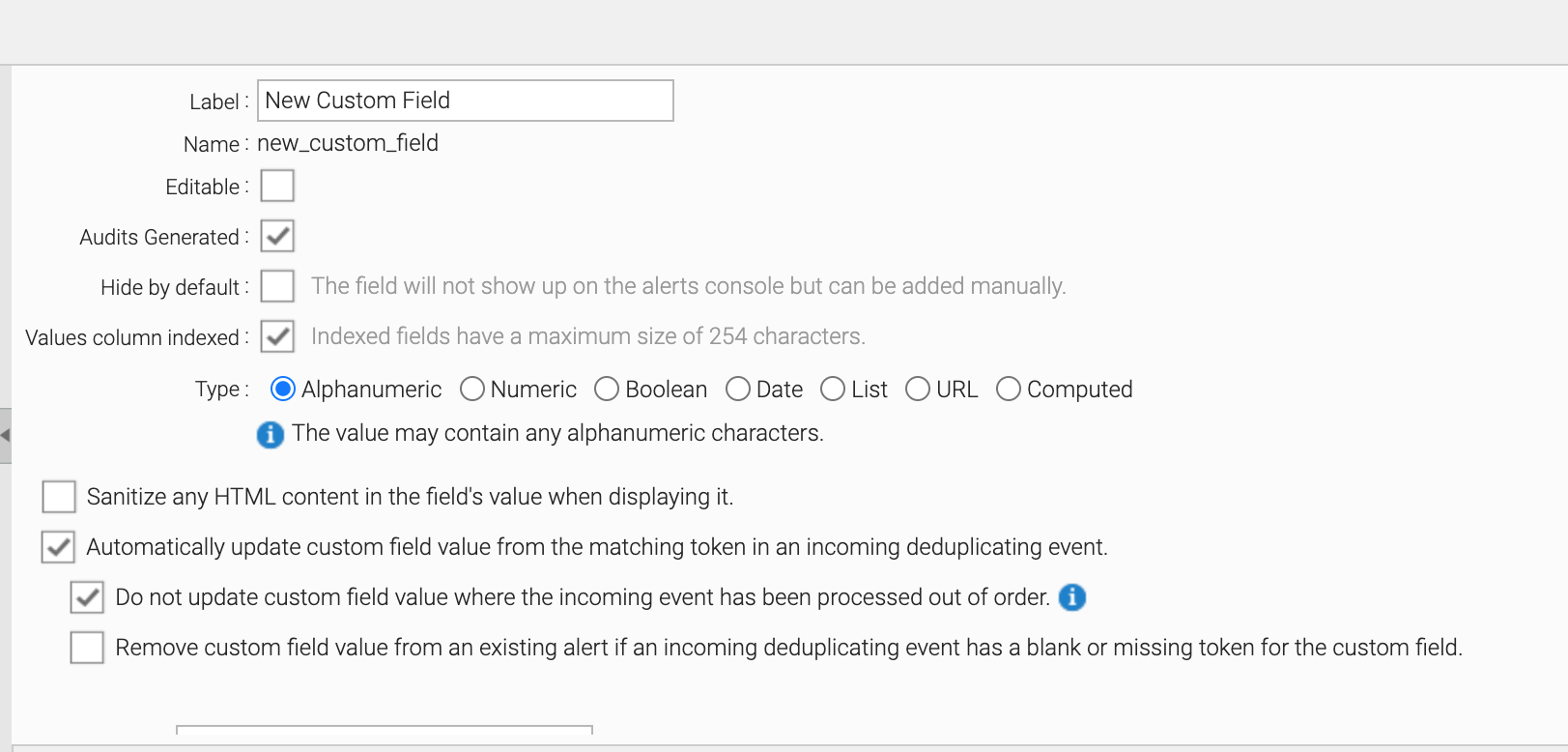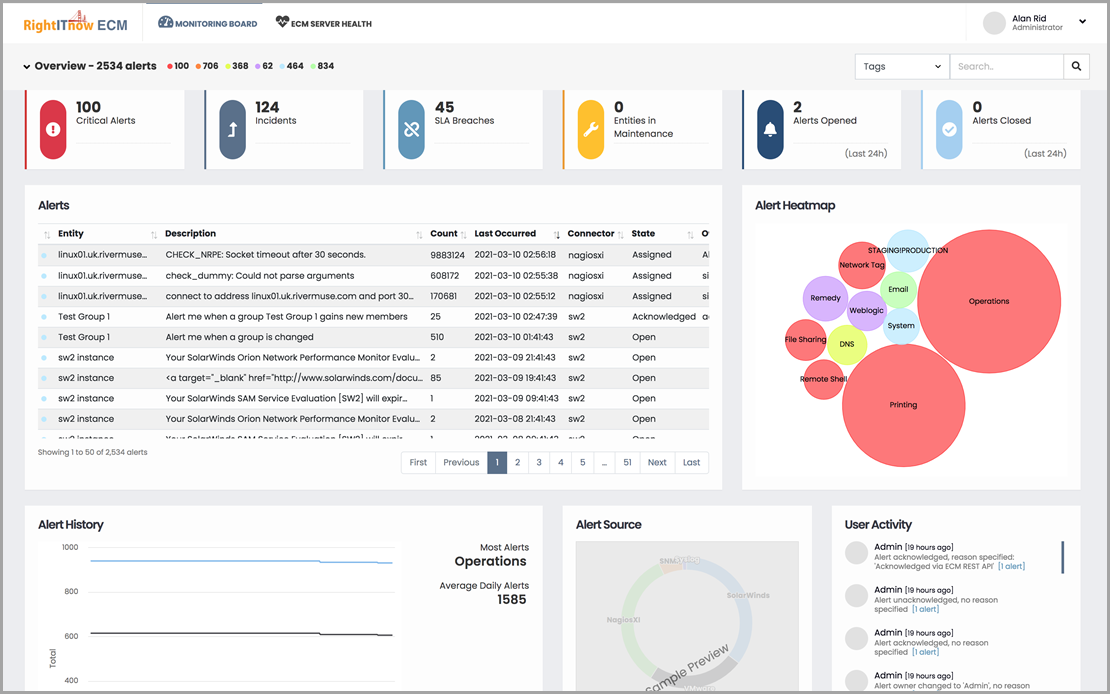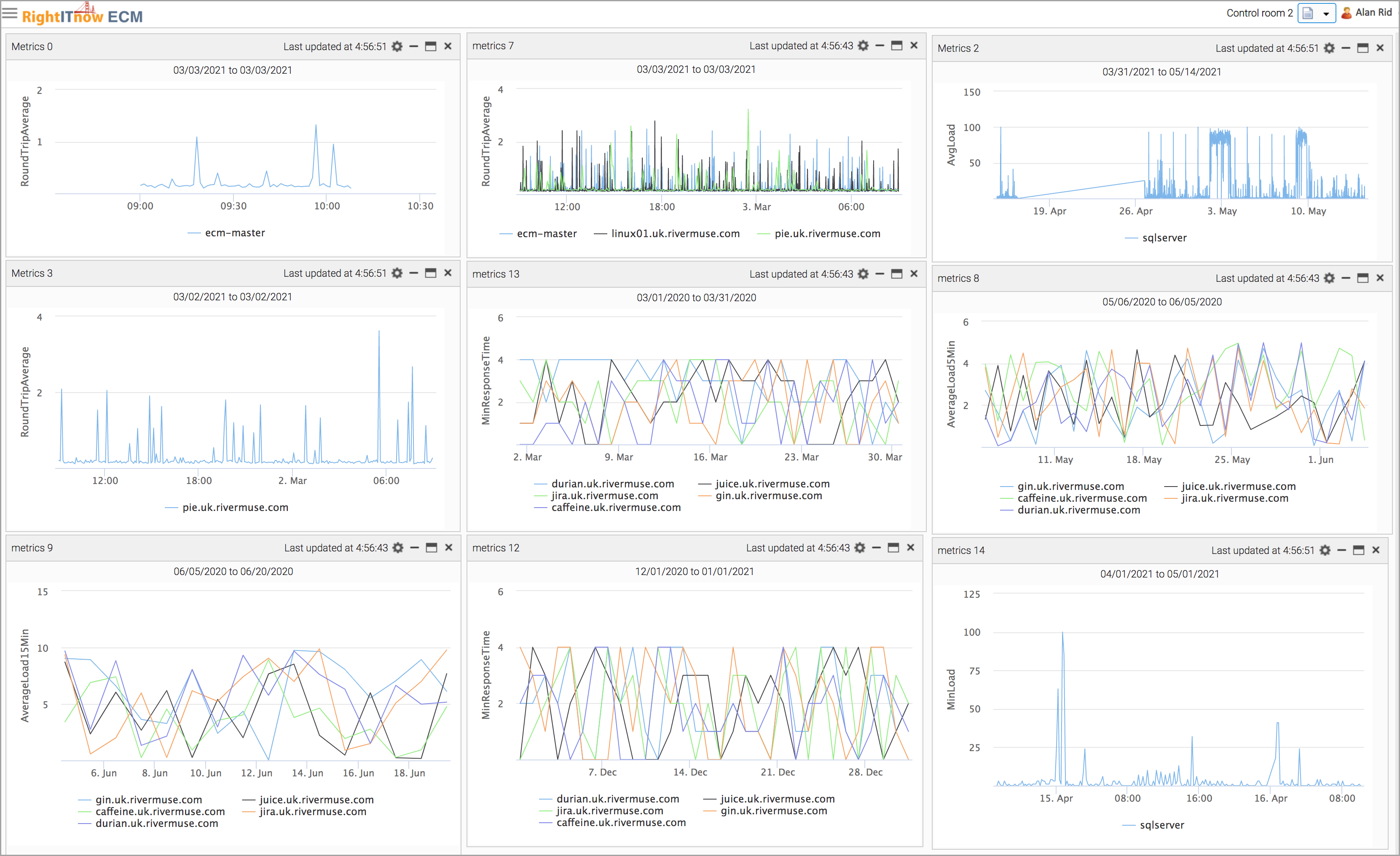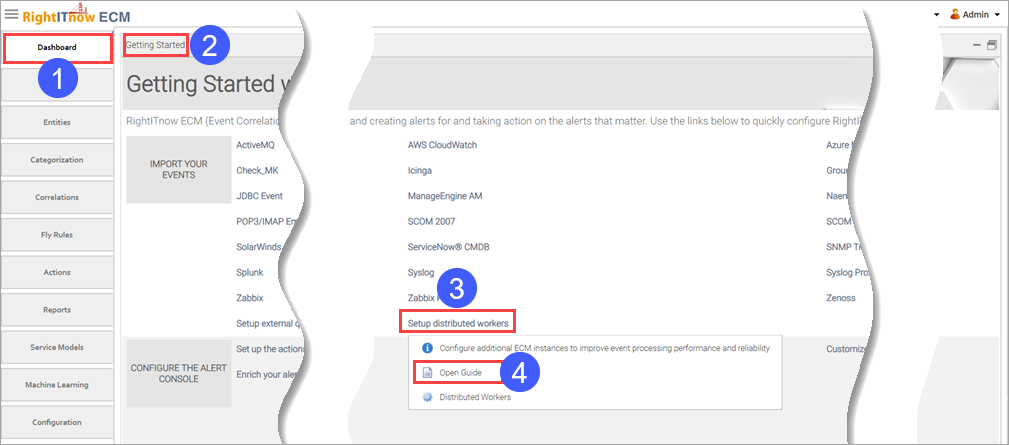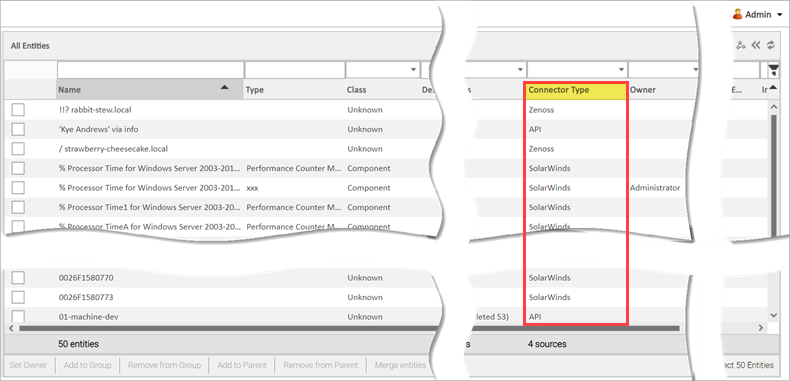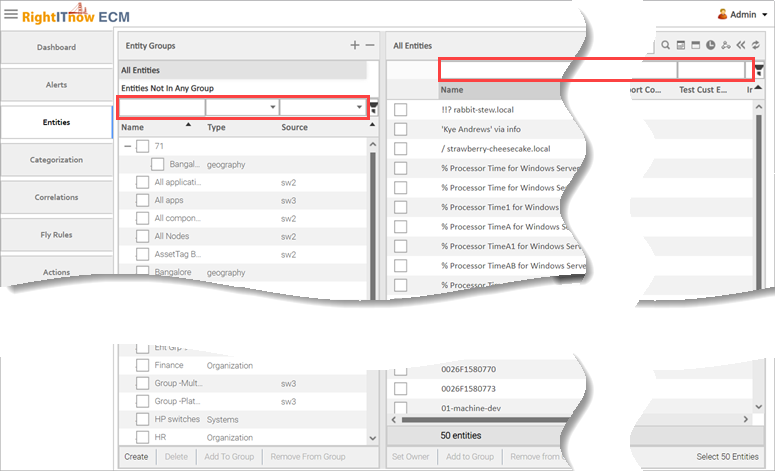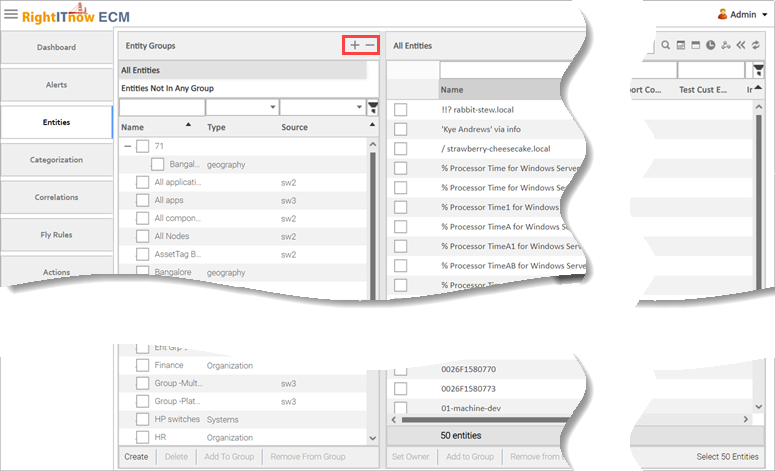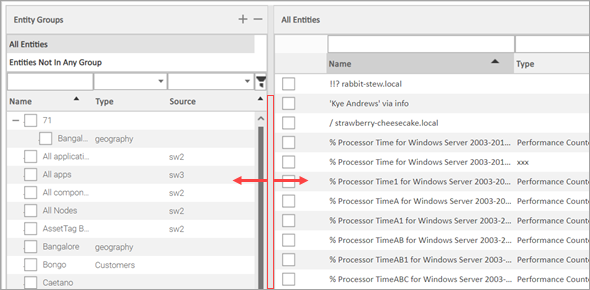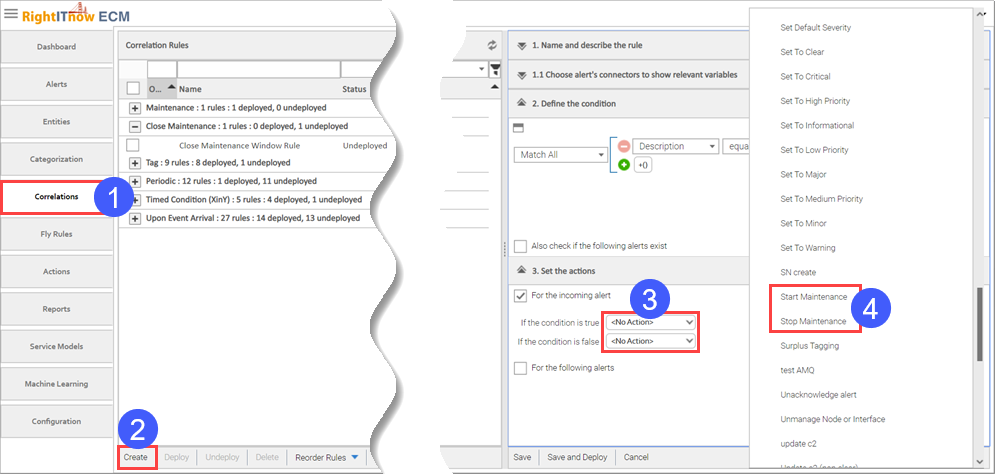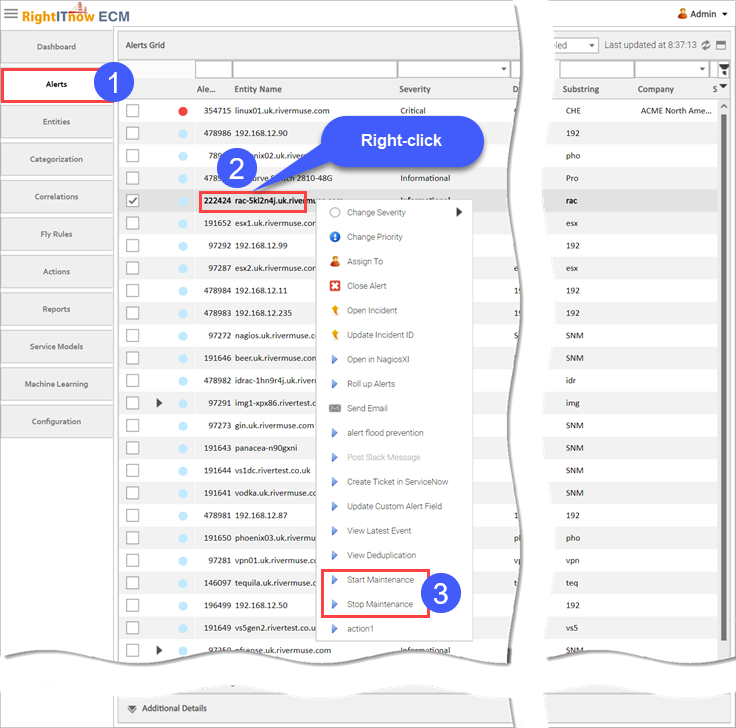What's New
This page lists the new RightITnow ECM features from release to release.
What's New in RightITnow
ECM 6.3
What's New in RightITnow
ECM 6.2
Integration with communications
platforms like MS Teams & Slack
Added support for Solarwinds
2022.4, Zabbix 6, and ServiceNow Tokyo
Upgraded Mail Proxy
to support Modern authentication for Microsoft Outlook mails
Allow for System Connectors
in Entity Group Filters
Added
ability in Alert Workflow to Remove User when an alert is reset
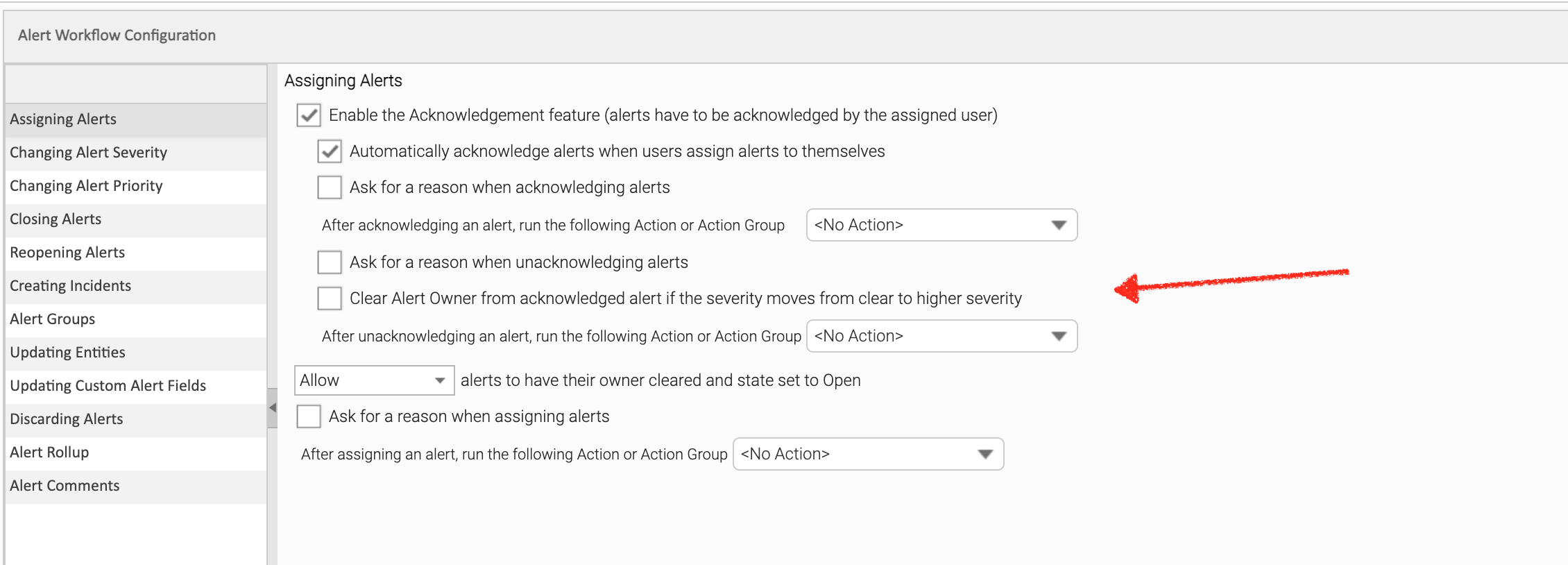
New option in the Custom
Fields screen to skip audit generation during updates
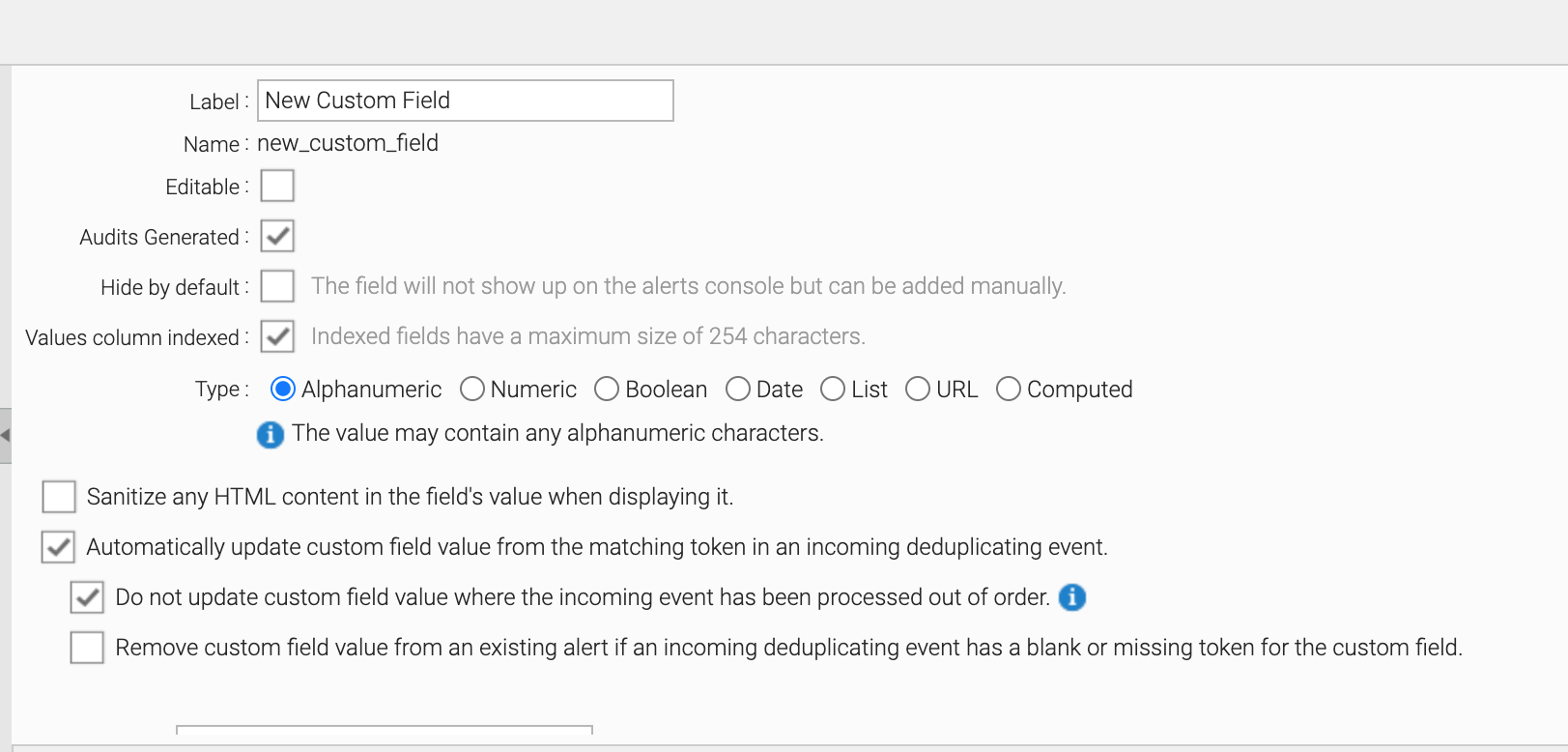
Added more options to
data export frequency
Added new REST call
to retrieve Entity Groups by filtering on Name and Source Fields
What's New in RightITnow
ECM 6.1
New widgets for the
monitoring board
Added support for ActiveMQ
Artemis
Added support for VMware
7.0
Integration with Datadog
(Webhook)
Integration with AppDynamics
(Webhook)
Integration with Dynatrace
(Webhook)
Integration with PagerDuty
(Webhook)
What's New in RightITnow
ECM 6.0
New Monitoring Board
ECM offers a new monitoring
board that offers enhanced views into alerts, user activity, and
system health. It includes an innovative Alert Heatmap that conveys at
a glance the areas in your infrastructure requiring the most attention.
To view the new dashboard, navigate to http://<ecm>:8080/rightitnow/ecmjs/.
You can also select it from the User Menu. See Viewing
the New Monitoring Board.
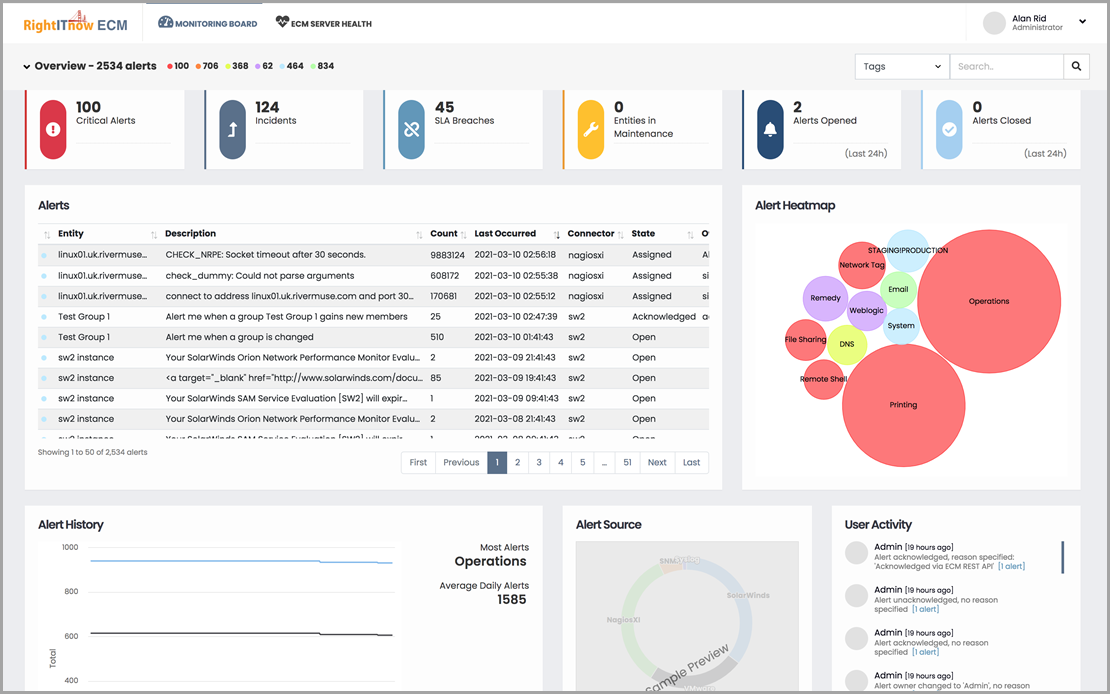
Visualize Connector Metrics with the Time Series Feature
Use the Time Series feature to analyze metrics from the
Nagios and Solarwinds connectors, visualizing graphically patterns
and anomalies in time, enabling you to identify issues as they occur.
See the available from the Getting Started
displet of the Dashboard. The describes
all you need to know about the feature, including .
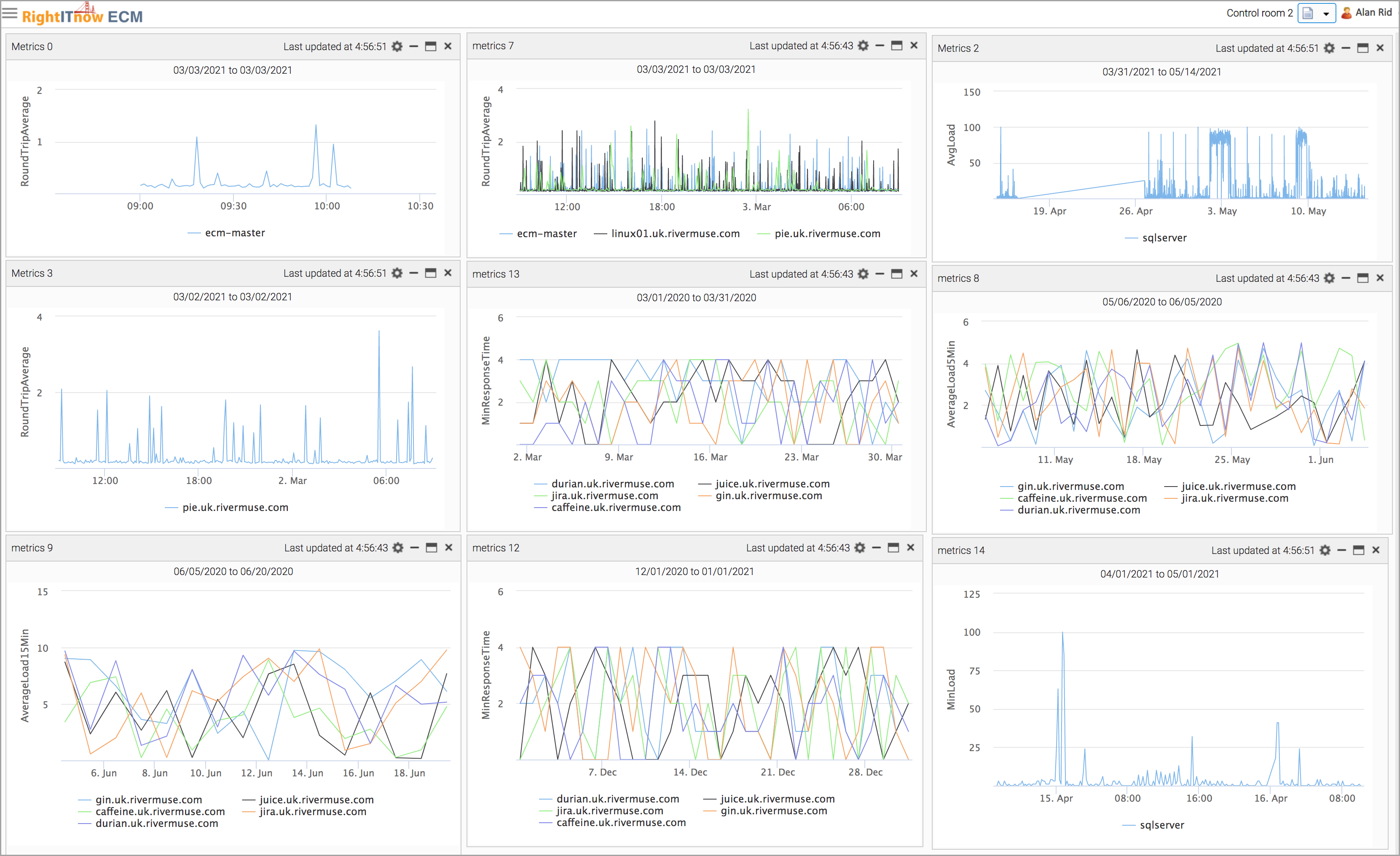
Event Preprocessor
Preprocess incoming events to modify the data prior to it being processed
by the categorisation rules and subsequent workflows. See Configuring
the Event Preprocessor.
Skip Applying Correlation Rules Based on Temporal Criteria
ECM can skip applying correlation rules to alerts if the specified time
has not elapsed since the last qualifying event. See Building
Correlation Rules.
Exclude Incoming Alert from Matching the Correlation Filter
When building correlation rules, you can enable Exclude
incoming alert from matching the filter to prevent ECM from considering
the incoming alert when checking existing alerts, even if it matches the
associated filter. See Building
Correlation Rules.
Purge Entities
You can now use the Purge
Utility to purge entities. Purging entities supports the View/Edit
Filter functionality.
Enhanced Data Return When Checking System Health
Checking system health now
returns more and different type of data.
ECM repository extended support
- MySQL 8
- MariaDB 10.4+
- SQL Server 2016/2019
New Relic Connector
ECM can connect to New Relic, offering access to performance and availability
data within ECM. See Configuring
Connectors, and the New Relic Tech
Note available from the Getting
Started displet.
SolarWinds 2019 and 2020 Support
ECM now supports SolarWinds 2019 and 2020.
SCOM 2019 Support
ECM now supports SCOM 2019.
Enhanced ServiceNow Support
The ServiceNow Incident
and the CMDB connectors now support SeviceNow New York, Orlando, and Paris
versions.
What's New in RightITnow
ECM 5.5
Maintenance Manager
The Maintenance Manager presents a single
pane view of all the maintenance windows for entities and entity groups.
See Using the Maintenance
Manager.
Distributed Workers
Distributed workers are additional ECM
nodes deployed on your network. All nodes form a cluster that allows ECM
to process a larger volume of events, increases high availability and
fault tolerance, and allows for limited read-only access to the ECM UI.
The cluster uses the Hazelcast In-Memory
Data Grid to share data and synchronize tasks across the ECM nodes. See
"Setting up Distributed Workers" in the RightITnow
Installation Guide for ECM 5.5.x available from the ECM Getting
Started displet as follows:
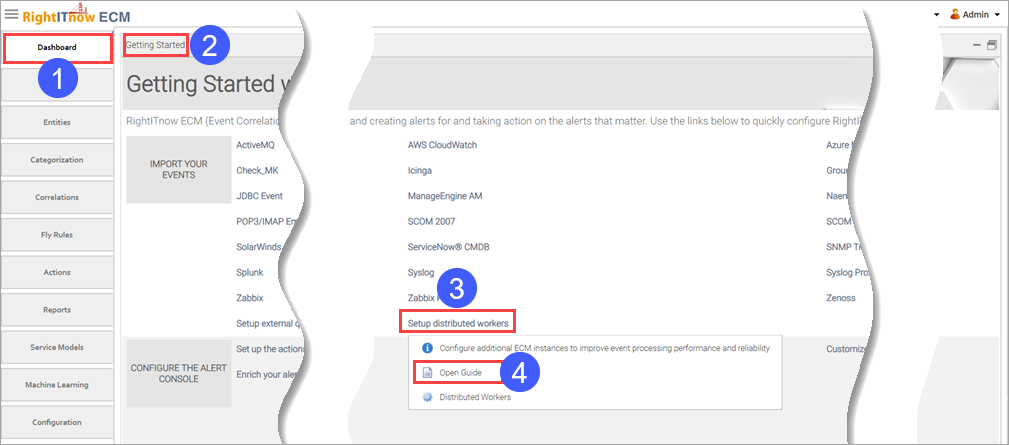
Search for Entities by Name or Alias in Pop Ups
The Service Models tab's Select an Entity pop up and the Entities tab's
Select a Parent Entity pop up now list entities and their aliases to help
you more easily identify desired entities during selection. See Creating
Service Models and Using
the Entity Toolstrip to Manipulate Entities for more details.
Increased Custom Field Limits
You can create 32 custom Alert fields, and 32 custom Entity fields,
10 indexed and 22 non-indexed each. See Creating
Custom Alert Fields and Creating
Custom Entity Fields.
Jira 8 Support
The Jira connector now supports version 8. See Configuring
Connectors.
Zabbix 4 Support
The Zabix connector now supports version 4. See Configuring
Connectors.
Improved REST API Error Handling
The REST API now returns more useful error messages.
Polling Status for Additional Connectors
RightITnow has added the following connectors to the list of connectors
for which you can view polling status:
- Alert Publisher
- AWS
- Azure
- Elastic Search
- GCP
- JDBC
- LDAP
- Mail
- ManageEngine APM
- SNMP
- SOAP
- Syslog
MIB Validation for SNMP Trap Receiver
The SNMP Trap
Receiver now validates MIBS and presents a list of invalid MIBs after
validation. See Configuring
Connectors, Accessing
Connector Documentation, Software, and Controls, and Using
the SNMP Trap Format Editor.
Connector Type Column on Entity Browser
The Entity browser now has a Connector Type column that lists the connector
from which the entity was derived. See Viewing
and Editing Entities.
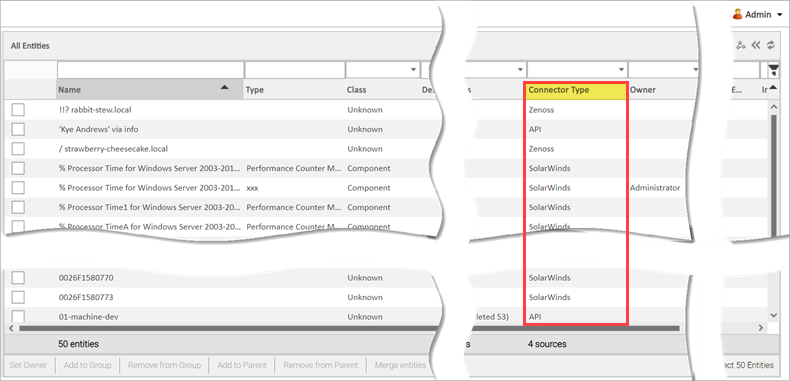
Maintenance Window Column on Entity Groups Browser
The Entity Groups browser now has a Maintenance Window column that lists
maintenance windows associated with entity groups. See Viewing
and Editing Entities.
Inline Filtering on Entity Groups and Entities
You can now use inline column filters to configure your view of entity
groups and entities. See Viewing
and Editing Entities.
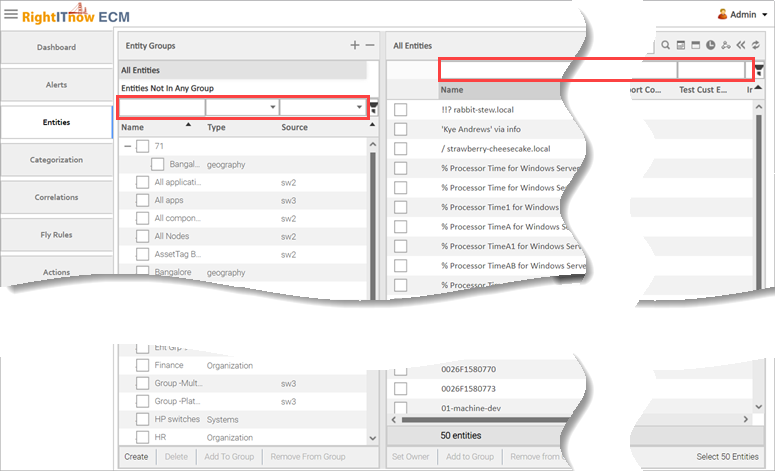
Inline Filtering on Entity Groups
You can now use the +- controls to expand and collapse all entity groups
in the grid. See Viewing
and Editing Entities.
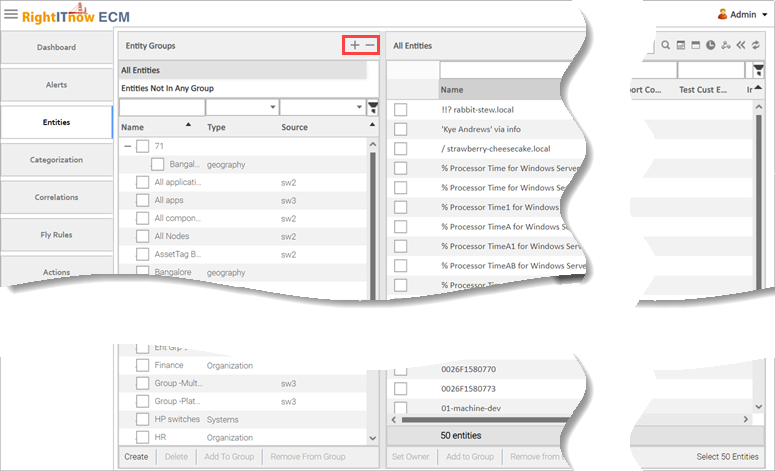
Resize the Entity Groups Browser
You may now resize the Entity Groups browser. See Viewing
and Editing Entities.
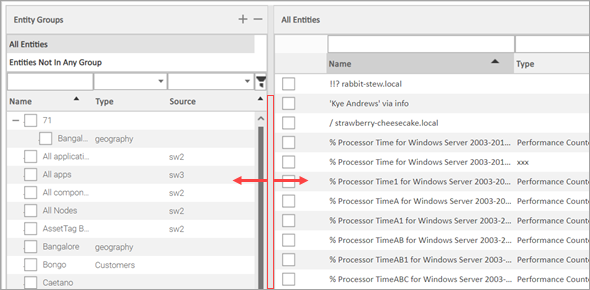
Set Severity Indicator Appearance in User Preferences
You can set the appearance of the severity indicator using the user
preferences settings. See Configuring
Your User Preferences and Configuring
User Preferences Defaults.
Maintenance Actions Available When Creating Correlation Rules
This release adds the Start Maintenance and Stop Maintenance actions
to the Correlation Rule Builder. See Building
Correlation Rules.
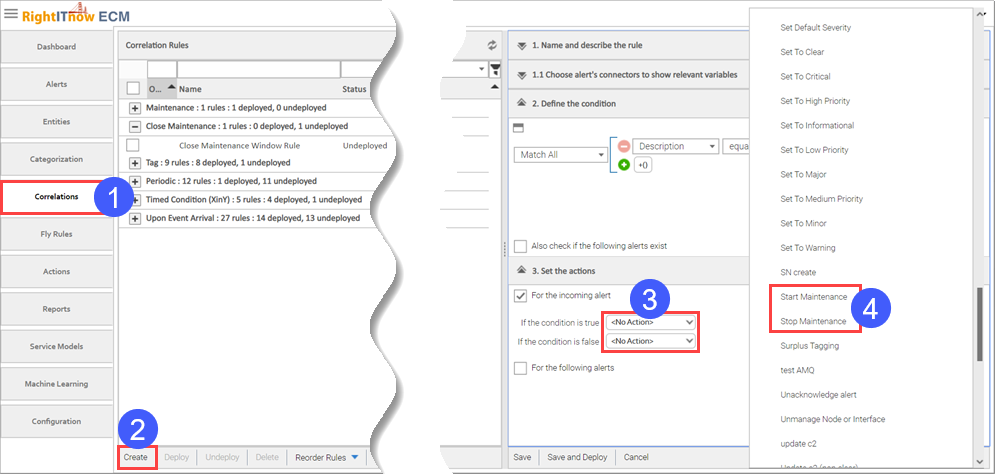
Maintenance Actions Available from Alert Context Menu
This release adds the Start Maintenance and Stop Maintenance actions
to the Alert Context Menu. See Working
with Alerts.
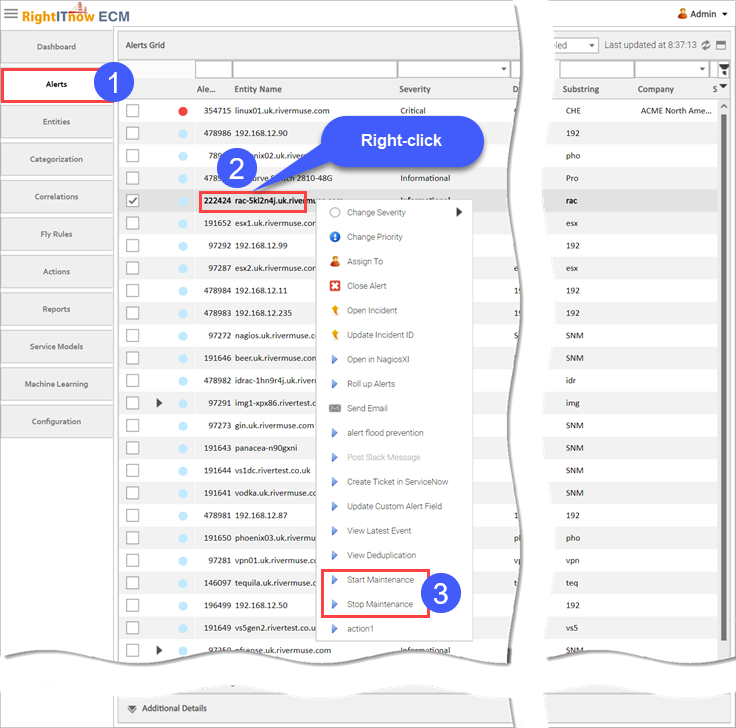
Filter the Polled ServiceNow CMDB Configuration Items (CIs)
You can filter the CIs being polled by the ServiceNow CMDB connector.
See Filtering
the Polled ServiceNow CMDB Configuration Items (CIs).
ManageEngine ServiceDesk Plus Connector Now Operates Over SSL
The ManageEngine ServiceDesk Plus connector now operates over SSL. See
Configuring External Systems.
What's
New in RightITnow ECM 5.1
Updated navigation
RightITnow ECM has a new, streamlined user interface, including:
- An updated and clean look following modern design principles and
interaction.
- Crisper fonts and contrasting colors to enhance readability.
- New navigation layout allows the navigation tabs to be hidden to
maximize screen real-estate.
- Simpler and optimized layouts for operator-focused tabs such as
the dashboard and alerts console.
- Alert severity can now be shown by a small indicator or fully colored
rows.
- Standardized input forms, template editors, advanced filters and
other widgets.
See Navigating
RightITnow ECM and Managing the
Dashboard.
Powerful New SNMP Trap Editor
This version of RightITnow ECM offers a powerful new SNMP Trap Editor,
providing enhanced ease of use and added functionality. See Using
the SNMP Trap Format Editor.
Alert Filters Management
You can use a dedicated Manage Alert Filters tab to import, export,
delete, or change permissions or owner of alert filters. See Acting on
Alert Filters and Importing
Alert Filters.
Import/Export Group Filters
You can import and export group filters. See Importing
Group Filters and Exporting
Group Filters.
New Connectors and Added Support
This release introduces the following new connectors:
- ServiceNow CMDB
- Check_MK
- Microsoft Azure
- Groundwork
- Google Cloud Logging
- Icinga
- Naemon
This release offers added support for:
- Zenoss 6
- ManageEngine Application Manager 13.8
- AWS open Distro for Elastic search
- VMware 6.0 and 6.5
See the Getting
Started dashboard and Configuring
Connectors for more information.
Added Ticketing System Support
This release offers added support for ManageEngine ServiceDesk Plus
9. See the Getting
Started dashboard and Configuring
Connectors for more information.
Grafana Integration
Taking full advantage of our RESTful API and using the Grafana toolset,
we have created an executive Dashboard that you can run against our
Live demo site here.
This dashboard displays the depth of the information collected and processed
by ECM that you can present to your customers to articulate the situation
in your datacenter. Check out how it works here.
Export Alert's Audit Record Data to CSV
You can export an alert's audit record data to a CSV file. See Exporting
an Alert's Audit Records.
Correlation Rules: Select on which kinds of alerts to run actions
Select on which kinds of alerts to run the actions: all alerts, alerts
not in maintenance, or alerts in maintenance. See Building
Correlation Rules.
Additional Entity Alert Fields Available to Alerts Filters
The Entity ID
and Alert Count fields are now available for use in alert filters, and
in alert grid and details. See Performing
Advanced Filtering.
User and Timestamp Fields Available in Closed
Alerts Console
The user and timestamp fields now appear in the
retrieved closed alerts data displayed in the closed alerts console. See
Viewing
Closed Alerts.
Improved Advanced Filtering User Interface
The advanced filtering user interface offers a more streamlined workflow.
See Performing
Advanced Filtering.
Reorganized Getting Started Displet.
The Getting Started dashboard displet offers an improved flow, and more
links to documentation and connectors to third-party applications. See
Getting Started.
What's
New in RightITnow ECM 5.0
Service Model
You can use the new Service Model
tab to construct a logical representation of the entities that make up
a Service (such as a Web Application) and the relationship between these
entities. For example, the Service Model for a web application may include
physical and virtual machines in various geographical locations, the database
and web server applications hosted on these machines, and the components
of these machines and applications which may affect the availability and
performance of the web application as a “service." See Working with Service Models.
Machine Learning
Elastic Search's machine
learning features can be useful if applied to exported ECM data. By visualizing
patterns and anomalies in the data the you can tweak the system configuration
for better performance and possibly find the root causes of certain issues.
ECM has the ability of deploying pre-configured Machine Learning jobs
to Elastic Search - the only prerequisites are a working ES cluster and
a configured ES connector in ECM. Please refer to the Elastic Search Connector
and Machine Learning documentation for further information. See Working
with Machine Learning, and also, a related video.
Elastic Search connector.
See Working with Machine
Learning.
Data Export
You can export highly configurable data
on a regular schedule for use and analysis by external systems, such as
Elasticsearch. See Configuring
Data Export.
MySQL Cluster Adoption
RightITnow ECM now supports MySQL clusters. See the RightITnow
Installation Guide.
Dashboard Portlets Titles are Editable
You can rename the dashboard displets. See Renaming
Displets.
System Health Statistics Report
You can log Health Monitor readings. See Setting
Up Health Monitor Logging.
New Delete Entity Action
You can use the Delete Entity action to delete an entity and you can
execute this action from rules. See Creating
an Action.
Alert Workflow User Interface Enhancements
The Alert Workflow configuration tab is easier to use. See Configuring
Alert Workflow Behavior.
Filter Incident Status Actions in Incident Creation Workflow
You can apply filters on incident status changes when configuring the
workflow for incident creation. See Configuring
Workflow for Creating Incidents.
New Alert workflow: Trigger an action based on an Alert Comment Update
See Configuring
Workflow for Alert Comments.
New REST API
Online API documentation
- See Using the API Documentation
The new API follows
standard REST API best-practices and fully supports the JSON data
format
Added flexibility for
providing call parameters either through json or within the url
Alert and entity filtering
(before we allowed filtering by existing alert filters and now we
allow the user to construct new filters in the request for alerts
and also entities)
The user management
operations are all new
Added support for authorising
the api calls through basic authentication
Event injection
Syslog Expected Message Format Exposed as a Regx Parameter
You can use regex to configure expected syslog message format for the
syslog connector. See Understanding
the Syslog Connector Regex Settings.
Link to ECM Alerts Console Using Filter Name
You can use a filter name in an ECM URL to open the alerts console with
alerts from a particular saved filter. See Viewing
Alerts By URL.
Two-way Slack integration
RightITnow offers two-way integration with Slack, a cloud-based set
of proprietary team collaboration tools and services that aids in better
communication between team members. See Configuring
Your User Preferences and this video.
Polling Status for Incident Connector Includes Past Failed Status
Polling status messages now include information about successful and
failed polling attempts. See Viewing
Polling Status.
Clickable URLs in Alert's Audit Window
You can click URLs that appear in the Audit window for an alert to navigate
to that URL. See Viewing
and Annotating an Alert's Audit Records.
Use Default Mail Client When Sending Emails
You can configure the Send email action to invoke your deafult email
client when sending an email. See Sending
Email.
What's
New in RightITnow ECM 4.6
Zabbix Connector
RightITnow ECM 4.6 offers a built-in Zabbix connector. See Configuring
Connectors.
Entity Graph Controls
- You can use the entity graph controls to configure entity graph sorting,
spacing, density, and inherited data. For example, you can configure
the entity graph to include the alert count from sub-groups. See Controlling
Sorting, Spacing, Density, and Inherited Data.
- You can minimize and maximize the alerts severity table in each
of the entity blocks in the Entity Network Map. You can also use thee
global option to minimize and maximize all system health blocks. See
Using Entity
Graph.
Entity Graph Portlet Controls: Configure Where to Open Alerts
A new option in the Entity Network Map portlet allows you to choose
where to open alerts: in any of the Alerts portlets which are already
on the dashboard, or in the Alerts Console. See Entity
Graph.
Summary Information for JIRA Tickets
RightITnow ECM can update the JIRA summary field for all the existing
tickets in ECM. See Configuring
Connectors.
User Groups dimension in System Health, Alert Priority and Alert Distribution
Portlets
The System Health, Alert Priority and Alert Distribution portlets allow
you to execute their functionality against user groups you specify. See
System Health,
Alert Priority,
and Alert Distribution.
Purge Maintenance Window Data
You can purge old maintenance window data. See Using
the Purge Utility.
Deleting old Backup Files
You can delete old, out of date, backup files. See Deleting
Old Backup Files.
Reverse Timed Condition Correlation Rules
Selecting the Reverse Timed Condition option triggers the correlation
rule if the number of received events in the time period is less than
the expected number of events, for example, automatically close an alert
if it happens less than 10 times in 1 hour. See Building
Timed Conditions Rules.
Stopping the Current Salesforce Poll
You can stop the current Salesforce poll. See Stopping
the Current Salesforce Poll.
Read-only Alerts Console Filters
You can share Alerts Console filters as read-only. See Viewing
Shared Filters.
Specify Timezone in Maintenance Windows
You can specify a timezone for maintenance windows. See Creating
a Maintenance Window.
Compare Current and Legacy Custom Field Values in Correlation Rules
You can compare custom fields with other custom fields of the same type
and also with "old custom field" values. This allows, for example,
comparing the incoming event time with the max event time in the existing
alert. See Querying
Against the Last Value of an Event Token.
Update Custom Date Fields with Other Custom Field Values
You can create actions that update date custom fields with other custom
field values. See Updating
Alert's Custom Field.
Configure Individual Alerts Console Column Display Properties
You can configure display properties per column. For example, you may
want to configure the Entity Name column to display entity names in boldface.
See Setting
Column Display Properties.
Show Only Lead Alert of Rolled Up Alerts in Alerts Displet
To conserve screen space, you can configure the Alerts Displet to only
display the lead alert of rolled
up alerts. See Alerts.
Clickable Incident Number in Alerts Console and Displets
You can a click an incident number to invoke a small menu with options
to open the ticket URL and to update the incident ID. See Viewing
Alerts.
Hide Custom Fields by Default
RightITnow ECM 4.6 introduces the ability to hide custom fields from
the Alerts Console but allow you to add them manually. See Hiding
Custom Fields by Default.
System Event When Zenoss Poll Fails
When a Zenoss poll fails due to a server shutdown, the Alerts Console
displays an event that says, "The target server failed to respond."
Schedule Status Added to Rules Lists
For scheduled rules, the Status column of the associated rules list
now reflects Deployed (Schedule)
or Undeployed (Schedule) to indicate
that the rule has a schedule.
Custom Date Field Support for JIRA Connector
The JIRA connector now supports custom date fields. See Configuring
Connectors.
Poll Entity Groups with the SCOM 2012 Connector
The SCOM 2012 connector can now poll entity groups. See Configuring
Connectors.
All Alert Fields Available in the Alerts Console Context Menu Condition
Settings
When an Alerts Console context menu action allows setting conditions,
you can now select from all alert fields as found in the Alert Console
grid. Dates are improved to allow for a range of criteria, and fields
such as Owner and Assigned Group now appear in a list form which you can
select values. See Configuring
the Alert Console Context Menu, Updating
Alert's Custom Field, and Changing
Severity, Assigning Ownership, Closing, Emailing and More.
Count from Any Date Custom Field in SLA Rules
You can count from any date custom field in SLA rules. See Managing
SLAs.
Assign Alerts to Users Only Permission
There is a new permission that limits users to Assigning alerts to users
only. See Default
Functional Permissions.
More Flexibility in Role Creation
Roles created from another role are not forced to inherit the original
role's permissions. See Creating
User Roles.
Filters for the Purge Utility
Use the View/Edit Filter button
to fine tune the records eligible for purging in the Purge
Alerts sections and the Purge
Incident Records sections. See Using
the Purge Utility.
Enhanced Third Party Support
ECM 4.6 supports MySQL 5.7, JIRA 7, SolarWinds NPM12,
Filters for Incident Polling
Incident connectors now offer a polling filter to help select the tickets
selected for updates during polling. See Filtering
Incident Tickets with the Polling Filter.
Apply Existing Filtering When Opening the Closed Alerts Console
Opening a closed Alerts Console now invokes the currently invoked filter.
See Viewing Alerts.
New Action to Change JIRA Incident State from ECM
You can use a new action to change the state of a JIRA incident from
within ECM. See Managing Actions.
Enhanced Business Time Zone Functionality for Users
ECM offers enhance time zone functionality for users and user groups.
See Understanding
User and User Group Business Hours Time Zone Settings.
Time Zone Settings for User Groups
You can set the log and business hours time zones for user groups. See
Creating
User Groups.
Permission to Allow Admin Roles to View all User Groups by Default
There is a new permission that allows administrators to view all user
groups by default. See Setting
User Permissions.
Enhanced SNMP Enricher
During entity discovery, the SNMP enricher now supports multiple community
strings and exposes any settings that can be exposed, such as version
and timeout. See Configuring
Entity Discovery.
Use External Application Option for Update Entity Custom Field Action
You can use the new Use external application
option with the Update Entity Custom Field action. See Updating
an Entity's Custom Field.
What's
New in RightITnow ECM 4.5
Send Email Action Enhancements
RightITnow has introduced the Send Email action enhancements listed
below. See Sending Email
for more details.
Create Email Action Templates
You an create multiple differently configured
email actions that act as email templates designed for different occurrences.
You can include CSS styles in the template
by using double braces {{}} around style declarations.
Add Dynamic Values to the To, From, and Body Fields
You can use logged in user, event, entity,
and connector variables to add dynamic values to the To, From, and Body
Fields.
AWS CloudWatch Connector Maps all
Entities
The AWS CloudWatch connector maps
all entities. In earlier releases, some entities went unmapped. See this link for
more on the AWS Cloudwatch connector.
AcitveMQ Connector Supports JSON Events
The ActiveMQ connector supports events sent in as a JSON string that
conforms to the JSON notation which can be converted to a Java HashMap<String,String>.
See ActiveMQ.
REST login Method Creates Session Requiring Only One Login
The /api/ecmrest/login REST method creates an authentication cookie
allowing multiple API calls against only one login per session. See the
ECM REST API Developers Guide.
Token Handling is Case-Preserving and Case-Insensitive
RightITnow ECM preserves the case of the token as presented in the first
event received, for example, TokenA, however allows operations on the
token case-insensitively, for example, TokenA, TOKENA, tokena. See Understanding
Connector Token Case Preservation and Insensitivity.
Apply Dashboard Layout Templates
You can control the layout of the dashboard by applying a set of templates,
and you can allow or disallow column and displet resizing. See Applying
a Dashboard Layout.
Dashboard Displet Resizing
You can resize displets and also apply layouts to the dashboard to suit
your needs. See Maximizing,
Minimizing, Resizing, and Removing Displets.
Sound Notification on the Alerts Console
ECM can play a notification sound upon encountering new alerts. See
Configuring Your User
Preferences.
Editing, Addition and Deletion of Entity Aliases
In the entity detail view, you can edit entity aliases, add, and delete
them. You can also check against other entities to avoid conflicts. See
Viewing
and Editing Entities.
Entity Connectors Support External IDs
Because ECM can poll the same entity from different connectors, ECM
may encounter different external ids for the same entity. Now, an entity
has a set of connector-external id pairs. See Viewing
and Editing Entities.
Entity Graph Now a Dashboard Displet
You can now enjoy all the power of the Entity Graph as a dashboard displet.
See the Entity
Graph displet description.
Enhanced Entity Toolstrip
The Entity toolstrip now offers the "Add to parent" and "Merge
entities" buttons. See Using
the Entity Toolstrip to Manipulate Entities.
Enhanced Security of Zendesk Connector
RightITnow ECM takes full advantage of the enhanced security offered
by the Zendesk REST API. See Configuring
Connectors for more on ECM connectors.
Import a Range of Salesforce Tickets
You can search an import a range of Salesforce tickets, as well as by
Incident ID. See Importing
a Range of Salesforce Tickets.
Entity Network Graph Enhancements
RightITnow has introduced the Entity Graph enhancements listed below.
See Using Entity
Graph and Entity
Graph displet description for more details.
Entity Network Graph Nodes Ordered by Criticality
At each level, the sub-tree of an entity
group or entity is ordered by the criticality factor of the constituent
sub-nodes. The list of nodes at any level of the sub-tree can be a combination
of entities or entity groups. See Using
Entity Graph.
Entity Network Graph Settings Alerts Filter
ECM has added the alerts filter to the Entity
Network Graph settings in the dashboard. This allows you to see a filtered
view of the network Graph, for example, only entities which have major
and critical alerts. Entity
Graph displet description.
Delete Entity Groups in the Entity Network Graph
See this
illustration.
Zoom in on Entity Group Node in the Entity Network Graph
See this
illustration.
Collapsible Entity Groups List in the Entity Network Graph
Displet
See Entity
Graph displet description
Removed from Entity Network Graphs the Groups which the User
is not Allowed to View
See Using
Entity Graph
Check System Status Using the Health Check Page
You can navigate to http://localhost:8080/rightitnow/api/health/getServerInfo
to monitor the availability of RightITnow ECM and associated load balancing
and high availability services. See Checking
System Health.
Queue Failover
You can create and configure JMS queues on your own infrastructure and
then configure ECM to use these external queues instead of the internal
ones. Contact RightITnow Support for the RightITnow
JMS Queue Configuration document.
ManageEngine Connector Can Automatically Add Self-signed Certificates
See Configuring
Connectors for more about RightITnow connectors.
ECM Hides Open Alerts in Displets when Viewing Assigned Alerts
ECM removes the distraction of open alerts when you are searching for
assigned alerts. See Managing the
Dashboard for information on the dashboard displets.
Updated Default AWS Endpoints List
ECM now uses the latest list of AWS endpoints. See Configuring
Connectors for more about RightITnow ECM connectors.
Poll Zenoss Entities on the Production State of the Entities
You can now poll only the entities which match the desired Production
states (these are Production, Pre-Production, Test, Maintenance and Decommissioned).
See Understanding
the Zenoss Connector.
Support for Zenoss 5.0
ECM supports Zenoss 5.0. See Configuring
Connectors.
Manage Audit Tab for Audit Configuration
The new Manage Audit tab affords you complete and finely granular control
over what you audit. See Managing
the RightITnow ECM Audit Log.
View Events from the Alerts Displet
You can view events from the Alerts displet. See the
Alerts displet description.
"minutes since x" Support for Date Custom Fields
Update incident ID Popup Enhancements for JIRA
When updating an incident ID, you can use a new tab to search for an
incident by its number in JIRA and import it and link to the alert if
found. See Updating
Alerts with External Incidents.
Maximize Displet in Linked Dashboards
You can maximize the displets on a linked dashboard. See Saving
a Linked Dashboard.
Last Comment Updated with Audit Log Entry When an Alert is Closed by
a Rule
When a rule closes an alert, it updates the comment with what the audit
log shows, for example, "Closed by rule 'Delete Clear Alerts'."
See Correlating Alerts.
View Latest Event Alert Console Context Menu Action
You can add a right-click command to view the latest event associated
with an alert. See Configuring
the Alert Console Context Menu.
Add Entity Hierarchy Calls to the REST API
The REST API can now return entity hierarchy information. See the ECM REST API Developers Guide.
Finer Control Over Maintenance Rule Creation
If the "Check entity hierarchy for parents in maintenance"
option on the Maintenance Rule is enabled, entities will inherit their
parents' maintenance windows up to the top-level entity, but not the maintenance
windows of the parents' groups. See Maintenance
Rules: De-duplicating Events During Maintenance Windows and Creating
a Maintenance Window.
Discard Event after Deduplication in Categorization Rules
You can configure ECM to discard events after deduplication. This setting
discards all events which match this rule's condition or events which
will deduplicate to an existing alert. See Discarding
Alerts With and Without Deduplication.
Show the Comments Column on the Alerts Displet
You can add the Comments field to the Alerts displet. See See the
Alerts displet description.
Topic Support for the ActiveMQ Connector
The ActiveMQ connector allows enterprise Java applications to forward
events consumed from the queue or the topic to RightITnow via a third-party
queue mechanism. See the
ActiveMQ description.
ECM Retrieves IP Addresses of SolarWinds Nodes and Adds them to the
Corresponding Entities
Press the Enter Key to Apply Filters on the Entities Tab
You can press Enter to apply filters on the Entity tab, for example,
should you create a filter before Deleting
All Entries in the Entities Pane.
Clickable Tokens with URLs when Viewing Events
You can click the URLs that appear in the Events Viewer and Event Details
window to navigate to the corresponding web addresses. See Viewing
Events Associated with Alerts.
What's
New in RightITnow ECM 4.2
Workflow
You can configure ECM to require the user to specify a reason for acknowledging
and unacknowledging alerts. See Configuring
Workflow for Assigning Alerts for more information.
Entities
Merge Entities
You can merge multiple entities into one entity in the entity console.
See Merging Entities
for complete details.
Configure Entity Classes and Types
You can configure entity classes and types and assign them to entities
and entity groups. See Configuring
Entity Classes and Viewing
and Editing Entities.
Edit Entity Hierarchy
You can select entities in the entity grid and set them as the children
of another entity. See Editing
Entity Hierarchy.
Edit Entity Group Hierarchy
You can add entity groups to other entity groups, and remove entity
groups from entity groups. See Editing
Entity Group Hierarchy.
Network Map Displays Entity Hierarchy
The network map now displays the entity hierarchy within an entity group.
See Grouping Entities.
Push ECM Maintenance Windows to Zenoss Device Groups
When you create a maintenance window for an entity group imported from
Zenoss, ECM also creates the maintenance window within Zenoss. See Viewing,
Creating, and Clearing Maintenance Windows.
Entity Fields, Alert Custom Fields and Entity Custom Fields Included
in RSS Feed Template
You can now include entity fields, alert custom fields, and entity custom
fields in the RSS feed template. See Configuring
the RSS Feed Template and Viewing
Alerts RSS Feeds.
Add Non-SolarWinds Entities to SolarWinds Entity Groups
ECM allows you to add non-SolarWinds entities to SolarWinds Entity groups.
See Grouping Entities.
Alert Console
Milliseconds Supported in the Event Timestamp
This granularity ensures that events originating from external systems
appear in the Alert Console in the order that they occurred externally.
See Viewing Alerts.
Split Entity Groups by Group Type
You can configure ECM to display entity group types in separate columns
of the Alerts and Entities Consoles. See Displaying
Entity Group Types in Separate Columns.
Filter on Lead and Nested Alerts
You can build filters in the Alert Console that search for lead and
nested alerts. This extends the Rolling
Up Alerts functionality. See Searching
for Lead and Nested Alerts.
Configure the Alert Details Window Grid
You can configure the fields that appear in the Alert Details window.
See Configuring
the Alert Details Window Grid Layout.
Powerful Date Filtering
You can use advanced date filters, such as Today, Yesterday, Current
day of last week, N days ago, and many more to filter the Last Occurred,
First Occurred, Last Reset and Last State Touched fields. See Sorting
and Filtering by Date.
View Details of a Single Alert By URL
You can use an URL to view the details of a single alert. You can share
this URL with others on your team working the same alert to quickly inform
them on the alert's details. See Viewing
an Alert By URL.
Actions and Correlations
Merge Alerts from Correlation and SLA Rules
You can now use the Merge Alerts action as part of Correlation and SLA
rules to merge alerts. See Creating
an Action.
Compare Incoming Event Tokens with the Last Value of the Event Token
In Upon Event Arrival Correlation rules, you can compare incoming event
tokens with the last value of the event token. See Querying
Against the Last Value of an Event Token.
Use an Action to Create an Event
You can use the Create Event action to generates an internal ECM event
using the System connector. See Creating
an Action.
Maintain the Order of Fields in the Insert Incident Action
ECM retains the order of fields in the Custom Create Incident field
and displays the fields in the same order in the pop up window. See Working with Alerts.
Discover Where ECM Uses Actions
The Actions tab now displays where ECM uses actions in action groups
and correlations, and where it uses action groups in correlations. See
Viewing
Where ECM Uses Actions and Action Groups.
Logged in User Display Name and Logged in User Username Available as
Action Parameters.
You can use the Logged in User
and Logged in User Display Name
parameter in the External Script, Send HTTP Request and Open URL actions.
See Creating an Action.
Set Create Incident Action Fields as Read-Only
Mark fields as read only in the Create Incident custom action so they
are read only in the Create Incident popup. See Creating
an Incident.
Update Entity's Custom Field from the Entity Grid
Update an entity's custom field directly from the Entity Grid. See Updating
an Entity's Custom Field.
Personalize Alert Timestamp Format
Customize the alert timestamp format used in the Alerts Console, for
example, as DD/MM/YYYY or MM/DD/YYYY. See Configuring
Your User Preferences.
Enable or Disable Single Sign On In LDAP Connector
You can enable or disable single sign on using a new setting in the
LDAP connector controls. See Understanding
LDAP Connector Values.
View Zenoss Connector Polling Status
The Connector List displays the Zenoss connector polling status. See
Viewing
Polling Status.
What's
New in RightITnow ECM 4.1
New Correlation Rule Type: Upon Closed Event Arrival
Upon Closed Event Arrival rules are evaluated when an event is de-duplicated
against a closed alert and the alert was not re-opened by the workflow.
See Correlating Events for more information.
Alert Rollup
The
alert rollup feature allows you to select a number of alerts and pick
one to act as the lead alert. This alert appears in the alerts console,
but the other alerts do not. You can then expand the alert to see the
alerts that were rolled up into it. See Configuring
Alert Rollup and Rolling
Up Alerts.
Scheduling Deployment of Rules and Connectors
You can schedule deployment and un-deployment of many types of correlation
rules (Upon Event Arrival, Periodic, Tag, Close Maintenance, Timed Conditions),
Categorization Rules, SLA Rules and Connectors (except SOAP connectors).
See Configuring
the Deployment Schedule (for Correlation rules), Configuring
the Deployment Schedule (for Categorization rules), Configuring
the Deployment Schedule (for SLA rules) and Configuring
the Deployment Schedule (for connectors).
More Complex Conditions Allowed for Alert Console Context Menu Configuration
When configuring the Alert Console Context Menu, you can build conditions
on multiple alert fields using the additional operators: Not Equals, Contains,
and for numeric fields, Greater Than and Less Than. See Adding
Context Sensitivity.
Entity Groups Can Inherit Maintenance Windows
You can configure entity groups to inherit maintenance windows from
parent entity groups, saving you from creating the same maintenance window
recursively down the hierarchy. See Creating
a Maintenance Window.
Enhanced Deduplication Criteria
When building categorization rules, you can construct enhanced deduplication
criteria which can include values extracted from an event token, and the
original event token value. You can also specify case-sensitivity in the
deduplication criteria. See Constructing
Deduplication Criteria.
Enhanced Audit Log Functionality
Additional Audit Items
The Audit Log now captures Categorization rule changes and all actions
executed from the Alerts Console. See Viewing
the RightITnow ECM Audit Log.
Export Audit Records to a CSV File
You can export to a CSV file the audit records returned by the currently
employed filter. See Viewing
the RightITnow ECM Audit Log.
Additional Connector Support
RightITnow ECM supports SolarWinds SAM (SolarWinds Server & Application
Monitor) and Microsoft SCOM 2012. See Configuring
Connectors.
SolarWinds Connector Enhancements
SolarWinds REGEX Support
You can use REGEX (regular expressions) to filter out entities imported
from SolarWinds. See Using
REGEX to Filter Entities Imported from SolarWinds.
Entity Group Support for Custom Entity Fields in Entity Enrichment
The RightITnow ECM SolarWinds connector can poll entity groups, along
with nodes, interfaces, volumes, applications and components when importing
custom entity fields. See Importing
Custom Entity Fields.
Context Menu Available From the Recent Alerts Displet
The Context menu is available from the Recent Alerts displet, and you
can user permissions to control who can see it. See the section on invoking
the Context Menu and Managing
Permissions.
Update Custom Field Action Enhancement: Add and Update Values
When configuring an Update Custom Field
action, you can select a field, and then add to or replace the field's
current value from a drop-down list of possible values. See Updating
Alert's Custom Field.
Assign to Group Functionality
You can use the Assign Alert
action to assign an alert to a group, allowing for higher visibility of
the alert and better response times for actions on the alert. See Creating
an Action. There is also a corresponding column in the Alerts Console,
Assigned Group. See Hiding
and Showing Columns. The Assigned
Group field persists across the Actions, Correlations, Alert Console,
Export/Reports, and SLA modules, allowing you to apply the concept of
user groups to actions, correlations, alert manipulation, reports and
SLA rules.
Configurable Logo Background
You can change the background color or the background image, which appears
in the outer area of RightITnow ECM. See Configuring
Display Preferences.
Use Connector Token Variables in Incident Actions
You can use connector token variables in incident actions. See Creating
an Incident and Updating
Incidents.
Update External Ticket with Alert Details After Invoking Update Incident
ID Action
RightITnow ECM updates the external ticket with the newly added alert
details after completion of the Update
Incident ID action from the Alerts Console. This works for JIRA,
SalesForce, ServiceNow® and Custom Incident Connector incidents. See Updating
Alerts with Incidents.
Purge Incident Records with the Purge Utility
ECM now adds incident records to the list of items the Purge Utility
can purge. See Using
the Purge Utility.
Report on SLA Breached Alerts
You can use the Reports utility to generate scheduled reports on SLA
breached alerts, greatly expanding on the information available in the
SLA Breach Log. See Reporting
on Alerts Data.
What's
New in RightITnow ECM 4.0
SNMP Trap Format Editor
Use the SNMP Trap
Format Editor to format into a readable format the trap content captured
with the RightITnow SNMP Proxy
and the SNMP connector. See Using
the SNMP Trap Format Editor.
Alerts Console Enhancement: Entity Fields Added to the Grid
You can add the following entity fields to the Alerts Console grid to
reveal more information about the entity which triggered the alert:
- Entity Class
- Entity Name
- Entity IP Addresses
- Entity MAC Addresses
- Entity Aliases
- Entity Owner
- Custom entity fields
See Hiding
and Showing Columns.
Entity Groups Support Hierarchy
The Entity browser now displays the hierarchy within an entity group.
See Grouping Entities,
and the image in that section.
ECM can also import the entire group hierarchy from SolarWinds into the
Entity browser if you have configured a SolarWinds
connector.
Export Entities Data to a CSV File
You can export the entity grid to a CSV file so you can use and analyze
that data in an external application. See Exporting
Entities Data to a CSV File.
IP Addresses are Entity Aliases
When ECM encounters an event with entity={entity ip address of one of
the existing entities}, ECM links the event to the entity identified by
the IP address, incrementing the alert count for this entity in the Entity
grid. See Using
an Entity's IP Address as an Alias.
Import Tickets from External Ticketing Systems
ECM can import tickets from external ticketing systems (JIRA and SalesForce).
See Importing
External Incidents.
Workflow for Discarding Alerts
You can configure ECM to discard automatically alerts matching a pattern
of your choosing. See Configuring
Workflow for Discarding Alerts.
Enhanced ECM Server Monitoring
You can use the Log Configuration feature to adjust the path to log
file, log encoding, log layout pattern, log rotation period and log threshold.
See Viewing
and Configuring the System Log.
Maintenance Correlation Rules: De-duplicate Against Alerts not in Maintenance
You can configure maintenance correlation rules to de-duplicate against
alerts not in maintenance. See Maintenance
Rules: De-duplicating Events During Maintenance Windows.
Custom Alert Field Enhancement: Default Static Value
This default value option is now a drop-down menu, allowing you to choose
no default value, extract a default value, and set a static default value.
You can set a static default value for any of the field types (alphanumeric,
numeric, url, boolean, date and list). See Creating
Custom Alert Fields.
JIRA Connector Enhancement: Import JIRA Users
The JIRA connector can import JIRA users. See Importing
JIRA Users.
Enhanced Reporting Capabilities
You can schedule reports and also report on how long an alert stayed
in a particular state during a period of time. See Reporting
on Alerts Data.
Update Incident Action Enhancement
For JIRA, ServiceNow®, SalesForce and the External Incident Connector,
the Update Incident action can append information to an existing ticket
value instead of always overwriting the ticket value. See Updating
Incidents.
User Management Enhancement: Delete Users
You can delete users. See Deleting
Users.
Workflow Enhancement: Automatically Populate Last Comment Field with
Reason When Alert Reopened or Closed
ECM can automatically populate the last comment field with the reason
for reopening or closing an alert when workflow reopens or closes an alert.
See Configuring
Workflow for Closing Alerts and Configuring
Workflow for Reopening Alerts.
Reorganized Configuration Tab
The Configuration tab is better organized, allowing for more intuitive
configuration of RightITnow ECM. See Configuring
the System.
Alerts Console Enhancement: Save/Load/Delete/Set Default Grid Layouts
You can configure the Alerts Console to your liking and then save the
configured grid for repeated use. You can also set a configured grid as
the default grid. These features also added new permissions settings to
ECM. See Saving
Multiple Grid Layouts, Enforcing
a Common Grid Layout for All Users and Default
Functional Permissions.
Alerts Console Advanced Filtering Enhancements
Customizing a User's Default Alerts Console View
If a user belongs to two or more user groups which have filters (alert
views) defined, the Alerts Console allows the user to choose which group's
view to see. See Selecting
the Default Group View.
Shared Filters Included in the Filter Selection Drop-down Menu
To reduce confusion and clutter as users join multiple groups, the Alerts
Console now includes shared filters in the Filter Selection drop-down
menu. See Performing
Advanced Filtering.
Included Filters in the Filter Builder
You can include filters in the Filter Builder. See Viewing
Shared Filters.
Import Custom Entity Fields from SolarWinds
ECM can import SolarWinds custom
properties defined on Nodes, Interfaces and Volumes as custom entity fields,
and map the field to the entity description or owner. See Understanding
the SolarWinds Connector.
Linked Dashboards
You can save a dashboard configuration that is linked to the current
dashboard, reflecting current settings, and allowing you to change the
visibility, order and size of grid columns on the Alerts Displet, and
the sorting, freezing and grouping of the grid on the Alerts Displet.
See Saving
a Linked Dashboard.
Email Actions: Send Email to User Triggering the Action
You can elect to send or not send an email to the logged in user (user
triggering the action) when configuring email actions. See the send
email bullet point in the section, Creating
an Action.
REST API Support of Entity Group Hierarchy
The REST API can retrieve the Entity Group Hierarchy for the groups
specified by ID, and for the groups specified by name. See the RightITNow
ECM REST API Developers Guide.
What's
New in RightITnow ECM 3.8
Admin Notifications
You can configure a message that users will see in a popup whenever
they log in. See Configuring
Admin Notifications.
Alert Console Context Menu Enhancement: Evaluate Tag Rules Action
You can add a new action, Evaluate
Tag Rules, to the Alert Console Context menu so that you can re-evaluate
tag rules on alerts directly from the Alert Console Context menu. To add
the new action, see Configuring
the Alert Console Context Menu.
Connector Enhancements
JIRA Connector Supports the REST API
The JIRA connector now supports the REST API configuration. REST is
the recommended and supported remote API in JIRA 5.0 and later. The REST
API allows non-admin users access and allows the importation of custom
list fields. The SOAP API allowed importation of only a default set of
list fields. See Configuring
Connectors.
New Alert Publisher Connector
The new Alert Publisher connector allows end users to export alerts
to an external JMS queue or topic, so that these alerts can be processed
by their external systems. See
Configuring
Connectors.
Token Management Tools
Connectors token lists can grow exponentially with each request. You
can manage connector tokens by discarding them, merging them using regex
and paging through them with the paging controls. See Managing
Connector Tokens.
Update Incident Action Now Works with the Salesforce and Custom Incident
Connectors
You can use the Update Incident
action to update one or more fields of the Custom Incident Connector,
Salesforce or ServiceNow® incident linked to an alert. This release adds
Custom Incident Connector and Salesforce connector support. See Creating
an Action and Configuring
Connectors.
Zenoss Connector Now Polls for Entity Details
You can configure the Zenoss connector to poll for entity details. See
Understanding
the Zenoss Connector.
Zenoss Connector Now Mirrors Maintenance Windows in Zenoss
The Zenoss connector can mirror maintenance windows in Zenoss when created
in ECM. See Mirroring_Maintenance_Windows.
Custom Alert Field Enhancements
Indexed Custom Alert Fields
You can create 20 custom fields, and 10 of those custom fields may be
indexed. Queries on indexed custom fields run faster. See Creating
Custom Alert Fields.
Custom Field Update Behavior Enhancements
When updating an alert's custom alert list field that has dependent
custom fields, ECM clears dependent custom field values. If an action
that updates a custom field with value "A" is fired against
an alert that has already value "A" on that custom field, then
the alert and database will not be updated and no workflow action executed.
See Updating
Alert's Custom Field.
Option to Delete Corresponding Database Values when Deleting a Custom
Alert Field
When deleting a custom field, ECM will prompt you whether it should
clear the existing values of that custom field. See Deleting
Custom Alert Fields.
Multiple Dashboards
You can create and save multiple dashboards, and keep them to yourself,
or share them with everyone, or just specific groups. See Saving
Multiple Dashboards.
Multiple Maintenance Windows
You can create multiple maintenance windows for entities and entity
groups. See Viewing,
Creating, and Clearing Maintenance Windows.
Permissions Enhancements
A Permission to Manage Each Correlation Rule Type
You can set a permission for each correlation rule type, rather than
just control access to the Correlation tab. See the Correlations
Tab section of the permissions matrix in Default
Functional Permissions.
Improved User Permission Management
ECM now allows inheritance of certain permission definitions from the
user’s role, and this has resulted in a change to the user Permissions
user interface. See Setting
User Permissions.
User Group Permissions and Roles
You can configure permissions and a role for user groups. See Setting
Group Permissions and Role.
Reporting Enhancement: Double-Quote Added as Qualifier for Commas in
CSV Exports
ECM uses the double quote (") to escape commas when exporting reports
to CSV files. See Reporting
on Alerts Data.
REST API Enhancements
maintenanceWindowId Request Parameter Added to handle Multiple Maintenance
Windows
You must use the maintenanceWindowId request parameter
to specify the target maintenance window in the setrecurringmaintenanceforentity,
removemaintenanceforentity, and
removemaintenanceforgroup API
calls. See the RightITNow ECM REST API
Developers Guide.
New API Calls: Get Entity Hierarchy (by ID), Get Entity Hierarchy
by Name, Get Entity Hierarchy by Group
The REST API now offers the Get Entity
Hierarchy (by ID), Get Entity
Hierarchy by Name, Get Entity
Hierarchy by Group API calls. See the RightITNow
ECM REST API Developers Guide.
overrideFilterValuesRequest Request Parameter
The overrideFilterValuesRequest
request parameter can override a filter in the Retrieve
Alerts For Filter (by name) and Retrieve
Alerts For Filter (by ID) API calls. See the RightITNow
ECM REST API Developers Guide.
Retrieve Closed Alerts
You can now configure the getalertsforfilterByID
and getalertsforfilter API calls
to retrieve closed alerts. See the RightITNow
ECM REST API Developers Guide.
RSS Feed Enhancement: Only Retrieve Information for Closed Alerts
You can setup ECM RSS feeds to retrieve only information for closed
alerts. See the closedOnly option
described in Viewing
Alerts RSS Feeds.
RSS Feed Enhancement: Set the Number of Alerts to Return in a Feed
You can configure the number of alerts to return in an ECM RSS feed.
See the Maximum Number of Alerts Returned
Per Feed field described in Configuring
the RSS Feed Template.
Tag Rules Enhancement: Add or Remove Multiple Tags at Once
You can build a tag rule to add or remove multiple tags should the conditions
of the rule be met. See Building_Tag_Rules.
User Interface Enhancement: Expanded Condition Builder
You can click the Expanded Condition Builder icon  to invoke an expanded condition builder for easier editing. See Building
Conditions.
to invoke an expanded condition builder for easier editing. See Building
Conditions.
Workflow Enhancements
Ask for a Reason When Assigning Alerts and Changing Alert Priority
You can configure workflow to require that the user supply a reason
when assigning an alert or changing alert priority. See Configuring
Workflow for Assigning Alerts and Configuring
Workflow for Changing Alert Priority.
Display a Custom Error Message When Alerts Cannot Be Closed
You can configure workflow to display a custom error message when the
workflow engine cannot close an alert. See Configuring
Workflow for Closing Alerts.
Execute Action after Custom Field has been Updated
You can configure the workflow engine to execute an action after a custom
field has been updated. See Configuring
Workflow for Updating Custom Alert Fields.
What's
New in RightITnow ECM 3.5
A Full REST API to Integrate ECM with Your IT Infrastructure
ECM's powerful functionality is now available to you through our REST API.
Alerts Data Reporting
You can create and download reports on alerts data. See Reporting
on Alerts Data.
Alert Details window Includes Related Alerts
The Alert Details window includes alerts originating from the same entity.
See Viewing Alerts.
Automatically Execute Actions When Entities are Created or Updated
You can use the Alert Workflow controls to automatically execute actions
when entities are created or updated. See Configuring
Alert Workflow Behavior.
Closed Alerts Appear in Their Own Tab and Can Be Filtered
Closed alerts have moved out of a pane and into their own tab, allowing
for filtering and more efficient viewing. See Viewing
Closed Alerts.
Control Access to All the Options on the Configuration Tab
You can use the Manage
Permissions option to control access to each option on the Configuration
tab.
Custom Entity Fields
You can create custom entity fields that allow for additional metadata
to be added to entities that is usable in rules and viewable in the Entity
Console. See Creating
Custom Entity Fields. You can interact with custom entity fields by
updating
them with an action or the REST
API. You can also view these fields in the Entity
console.
Dashboard Enhancements
Database Enhancement
The database stores alert variables and custom alert fields more efficiently.
Define Alert Context Menu Per User Group
You can define an Alert Context menu by user group. See Configuring
the Alert Console Context Menu.
Enhanced Users Console
Now includes pagination and supports twenty user roles. See Creating
Users.
Filters Available in the Dashboard
You can now use filters in the Quick Alerts, System Health and Alert
Distribution displets. See the Quick
Alerts, System
Health and Alert
Distribution displets.
HTTP GET Action
Use the Send
HTTP Request action to send
a GET request to a web server. See Creating
an Action.
Improved Filtering and Paging
An enhanced underlying method of paginating and filtering results grids
such as the Alerts Console allows for better performance and scaling.
JDBC Event Connector
A new JDBC Event connector downloads events data without downloading
entity data, improving the responsiveness of the connector. See the Getting
Started dashboard displet and
Configuring
Connectors.
Modify Incident Values Before Executing the Create Incident Action
You can configure the Create
Incident action to allow the user to modify
incident values from the Alerts Console before creating the incident.
See the Create
Incident action and Inserting
Incidents.
Rebranding to RightITnow
We have rebranded the online help to include our new corporate identity,
RightITnow.
Remove Incident From Alert and the Database
You can remove an incident from an alert from the Alerts Console. See
Removing
Incidents from Alerts. Moreover, you can use the new Remove
Incident default action when constructing Correlation rules. See
Building Correlation
Rules.
Select Default Incident Connector Field Values from a List
You can select default incident connector field values for the create
incident action from a drop-down list of imported values. This works only
for choice fields in the external incident system. See Create
Incident action.
Send One Email or SMS Message for Batches of Alerts
You can use the Send Email and
AWS Simple Notification Service
(SMS) actions in batch mode, sending just one email or SMS message for
a batch of alerts rather than for just one alert. See Creating
an Action and Configuring
the AWS Notification Service.
Updated Salesforce Service Cloud Information
See here.
What's
New in RightITnow ECM 3.2
Automatic Backup of System Configuration
You can schedule automatic backups
of the RightITnow ECM configuration. See Backing
Up and Restoring the Configuration and Configuring
Automatic Backups.
Dynamic User Roles
You can create, rename, and delete user roles. See Creating
User Roles and Renaming
and Deleting Roles.
Entity Graph
The Entity Graph serves as a graphical CMDB of your entity environment
that displays symbols representing the entities and how they are linked
together, and enables you to perform operations on the entities directly
from the graph. See Using
Entity Graph.
Entity Naming and Aliases
RightITnow now supports the ability to lookup entities using their aliases.
See Configuring
Entity Discovery.
Improved Event Connector Documentation
See Understanding
the VMware Connector for details on the inner workings of the VMware
connector.
Last Comment Column Added to Alerts Console
The Last Comment column displays
the last user comment added on the alert. See Viewing_and_Annotating_an_Alert's_Audit_Records
and Hiding_and_Showing_Columns.
maintenance_period Event Token
The Create
Maintenance Window action can derive the maintenance window duration
from a new alert event token, maintenance_period.
Multi-Language Support for ServiceNow® Connector
The ServiceNow® connector now supports the language of your choice.
See Configuring
Connectors and the ServiceNow®
connector.
Proxy Support for ServiceNow® Connector
The ServiceNow® connector now supports the use of a proxy. See Configuring
Proxy Settings and the ServiceNow®
connector.
Purge Utility Enhancement
The event purge now has a Start Date parameter that defines the lower
date boundary for purge runs. See Using
the Purge Utility.
RSS Feed Template
You can control the look of the RSS
feeds that you can publish from the Alerts Console by configuring
the RSS Feed Template settings. See Configuring
the RSS Feed Template.
Serena Incident Connector
You can use the new Serena incident connector to connect to the IT Service
Management component of Serena's Serena Business Manager (SBM). See this description,
and also Configuring
Connectors and Providing
Mapping Values for Incident Connectors.
Shared Alerts Console Filters
When you save an Alerts Console filter, you can share it with selected
groups, or with everyone. See Performing
Advanced Filtering and Viewing
Shared Filters.
Slight Change to Exporting Alerts to a CSV File
If you do not select any alerts, RightITnow ECM exports all alerts in
the dataset. See Exporting_Alerts_Data_to_a_CSV_File
Workflow Configuration Enhancement: Can Set Condition for Closing Alert
There is a condition builder in the Closing
Alerts section of the Alert Workflow
Configuration tab that you can use to build a condition for closing
alerts (See Configuring
Alert Workflow Behavior):

Zenoss Event Connector
You can use the new Zenoss event connector to poll for events from Zenoss.
See Configuring
Connectors and Understanding
the Zenoss Connector.
What's
New in RightITnow ECM 3.1
RSS Feeds
Paged
alert filters created and saved from the Alerts console are available
as RSS feeds. See Viewing
Alerts RSS Feeds.
Reopen Alerts Functionality
There is a new check box that allows you to view closed alerts. See
Configuring
Alert Workflow Behavior. You can evaluate closed alerts against incoming
alerts and create a new alert if the closed alert has been closed for
more than X time, or reopen the
alert if it has been closed for less than X
time. See Configuring
Workflow for Reopening Closed Alerts.
New Closed Alerts Purge Options
For the Closed Alerts purge job, you can specify the number of alerts
per batch for purging and a sleep time between batches. You can also interrupt
the job by the click of the Interrupt
Alert Purging button. See Using
the Purge Utility.
Multiple Similar Displets in the Dashboard
You can add as many similar displets to the dashboard as you like. See
Adding Displets.
What's
New in RightITnow ECM 3.0
Alert Console Context Menu Enhancements
- You define the Alert Console Context Menu from the Configuration
tab now instead of the Actions tab, vastly simplifying the Actions
tab and context menu customization. See Configuring
the Alert Console Context Menu.
- You can create a single Alert Console Context Menu for all users,
or different Alert Console Context Menu per role. See Configuring
the Alert Console Context Menu.
- You can now define actions
with a context sensitive condition per menu item, allowing for different
context sensitive configurations for the same action in two different
context menus for different roles. See Adding
Context Sensitivity.
Automatically Add Newly Discovered Entities to Entity Groups
When creating an entity group, you can specify criteria that, if matched,
automatically adds newly discovered entities to the entity group. This
is a great way to manage entities in times of heightened onboarding of
new entities. See Grouping
Entities and Automatically
Adding Entities to Entity Groups.
Deleting Entities En Masse
You can now delete all entities that appear in the Entity Pane en masse.
See Deleting
All Entries in the Entities Pane.
Defining Permissions at a User Level
By default, users inherit the permissions associated with their assigned
role of Operator, Supervisor, Administrator, or Observer. You can also
override these permissions and configure permissions specific to a selected
user. See Setting
User Permissions.
Enforcing a Common Dashboard for all Users
The new Set as Default Dashboard
setting saves the current dashboard settings as a default for all other
users. See Enforcing
a Common Dashboard for All Users.
Enhanced Configuration of Severity Look and Feel
You can now control the font, font size, and font style of the severities
shown on the Alerts Console, in addition to the attributes available to
configure in previous releases. See Configuring
Severity Look and Feel.
LDAP - Users Can be Added on the Fly
See Understanding
LDAP Connector Values and Create_User_On_The_Fly.
RightITnow ECM Monitoring API
RightITnow now allows for polling of the RightITnow ECM server health
statistics through a JSON API. See Monitoring
the ECM Server.
Unboundid LDAP SDK Added to Licenses List
See the Licenses link in About RightITnow.
What's
New in RightITnow ECM 2.6
Amazon Web Services (AWS) CloudWatch Connector
The AWS CloudWatch service provides very fine grained and high quality
metrics for monitoring systems and services. See Configuring
Connectors.
Enhanced Purge Functionality
The Purge Utility can now purge event records for alerts and SLA breaches
in addition to closed alerts and audit records. The utility now also can
display the approximate time required for next scheduled run. See Using
the Purge Utility.
Escalation Call Order Functionality
You can create an escalation call order consisting of a list of users
or user groups or a combination of both that specifies the next person
or group that should be responsible for a particular action. This functionality
involves a new Escalation Call Order user interface and new Assign to
Next action. See Managing
Escalation Call Orders and Assigning
to Next.
Importing and Exporting Rules and Actions
You can now import and export rules and actions without having to backup
the entire configuration of an instance of RightITnow ECM to use it in
a clean database. See Importing
and Exporting Rules and Actions.
Numeric Custom Field
There is a new type of custom field, Numeric.
You can extract part of an event token to set as the default value of
a Numeric custom field. You can use the >,<, = and != operators
with this type of field when configuring correlation and SLA rules. See
Creating
Custom Alert Fields.
Querying for Alerts that Match Incoming Alert Values
You can create correlation rules that compare existing alerts against
incoming alert values in the filter for target and related alerts. See
Querying
Against Incoming Alert Values.
Remove Custom Field Value if Corresponding Event's Custom Field Token
is Missing, Null or Empty
See Creating
Custom Alert Fields.
Update an Incident Automatically When Performing an Action on the Associated
Alert
See Creating an
Action.
Update Custom Field with an External Application
See Updating
Alert's Custom Field.
URL Custom Field
There is a new type of custom field, URL,
that allows you to specify a valid URL (either passed in from an event,
or extracted from another field such as alphanumeric), that will be hyperlinked
in the Alerts console. See Creating
Custom Alert Fields.
What's
New in RightITnow ECM 2.1
Entity Tab Redesign
The Entity tab has been redesigned for ease of use. See Working
with Entities.
Escalations
You can now create and assign escalation steps. See step 3 in Managing_SLAs.
Stale Alert Management
An new workflow option will inform
users when they are attempting to update a stale alert, and give them
the option to either cancel and refresh the console, or to ignore the
warning and update the alert anyway. See Configuring
the Stale Alert Warning
Timed Conditions Enhancements
You can configure a timed condition to group by an alert field the count
of events of the set of alerts that satisfy the condition. You can also
view the current state of a timed condition. See Building_Timed_Conditions_Rules.
User Management Enhancements
RightITnow ECM now stores user information in a much more detailed way
than before. This includes the user work hours, time zone and other details.
User work hours can be defined as per group and user hours can be used
while defining conditions on both Correlation and SLA rules. All timestamps
are now stored in the local time zone that the server is deployed in and
are converted back to the user specific time zone for the UI display because
in many cases, users are spread across the globe and hence work in different
time zones. Lastly, an availability indicator appears next to available
assignees when assigning alerts via the Alerts console.
See Creating
Users, Creating
Groups
User Preferences
A user can now set a few preferences by clicking on their login
Name in the upper-right corner of RightITnow ECM. Additionally, and the
admin can set default values set for each new user. See Configuring
Your User Preferences and Configuring
User Preferences Defaults.
VMWare Alarm
RightITnow ECM offers several built-in features that allow you to collect
and acknowledge VMware alarms. See Collecting
VMware Alarms.
What's
New in RightITnow ECM 2.0
Updating Alerts with Incidents
You can update the incident ID attached to an alert with an existing
incident ID, and even automatically execute an action after the update.
See Updating
Alerts with Incidents and Automatically
Executing an Action After Updating an Alert with an Incident.
Importing Incident Fields as Custom Alert Fields
You can map incident fields into RightITnow ECM as custom alert fields.
See Importing
Incident Fields as Custom Alert Fields.
Expanded Alert Severity Configuration Options
You can now change the font and offer boldface. See Configuring
Severity Look and Feel.
Full-screen Alert Display Mode with Configurable Alternate Rows
You can view the Alerts Console in full screen mode and can configure
alternating row colors for full-screen mode. See Viewing
Alerts in Full-Screen Mode and Configuring
Severity Look and Feel.
SMS Connector and Action using Amazon Web Services
You can now send SMS messages from RightITnow ECM. See Configuring
Connectors and Configuring
the AWS Notification Service.
Extract Function added to the Update Custom Field Action Type
You can now update incident fields with extracted data. See Updating
an Alert's_Custom_Field.
Deleting Entities
You can now delete entities. See Deleting
Entities.
Event Viewer Enhancements
You can filter the event viewer and export data to a CSV file. See Viewing
Events Associated with Alerts.
Enhanced Commenting
You can filter comments and configure the Audit window. See Viewing
and Annotating an Alert's Audit Records.
Export Alerts Console Data to a CSV File
You can now export selected alerts data to a CSV file. See Exporting
Alerts Data to a CSV File.